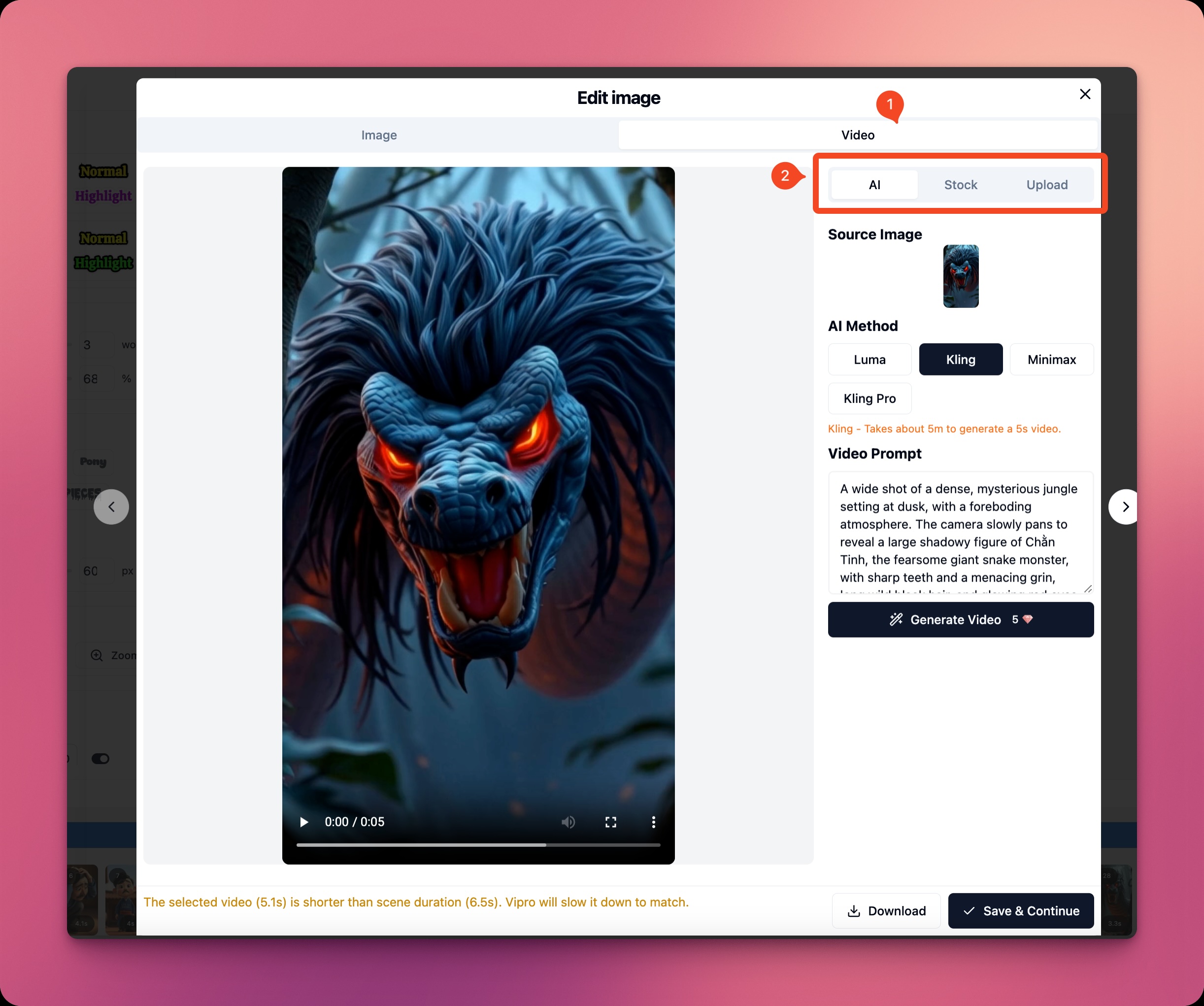
Create Videos with AI
To create a video, you need to select theAI tab in the editor. For each scene you will have:
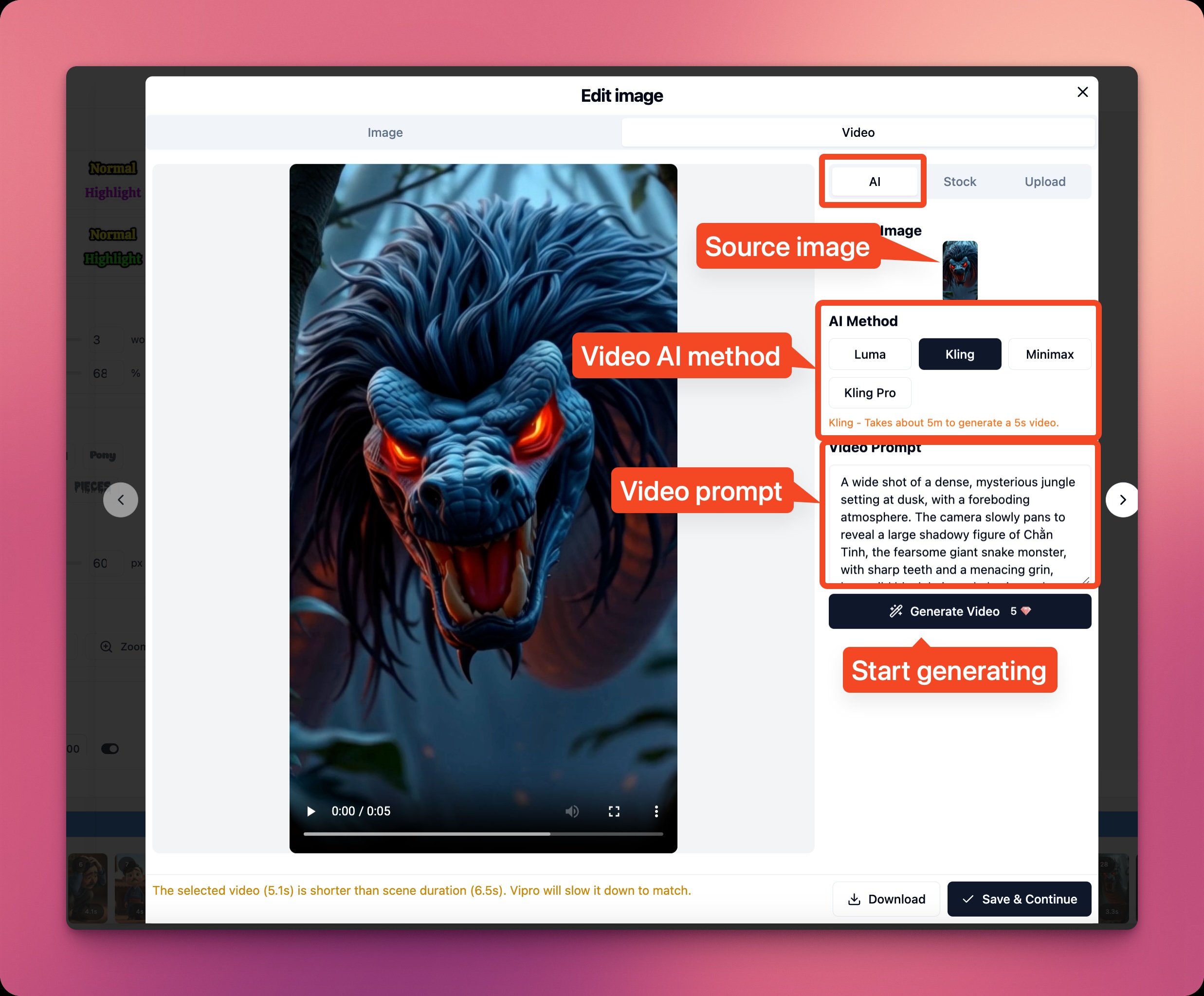
- Original Image: The image you are currently using in the current scene. If you choose to create video from stock with Quick Start, this scene will not have an original image
- AI Service: The corresponding service to create animation
- Video Prompt: Instructions for creating animation
| AI Service | Video Type | Creation Time | Price (red diamonds) |
|---|---|---|---|
| Luma AI | image to video | 40 seconds | 10 |
| text to video | 40 seconds | 10 | |
| Kling Standard | image to video | 5 minutes | 5 |
| text to video | 5 minutes | 5 | |
| Kling Pro | image to video | 6 minutes | 15 |
| text to video | 6 minutes | 15 | |
| Hunyuan AI | text to video | 60 seconds | 10 |
| Hailuo Minimax | image to video | 4 minutes | 10 |
- image to video: Create video from image.
- text to video: Create video from text.
Stock Video
Like static images, you can use Vipro’s image editor to search for stock videos.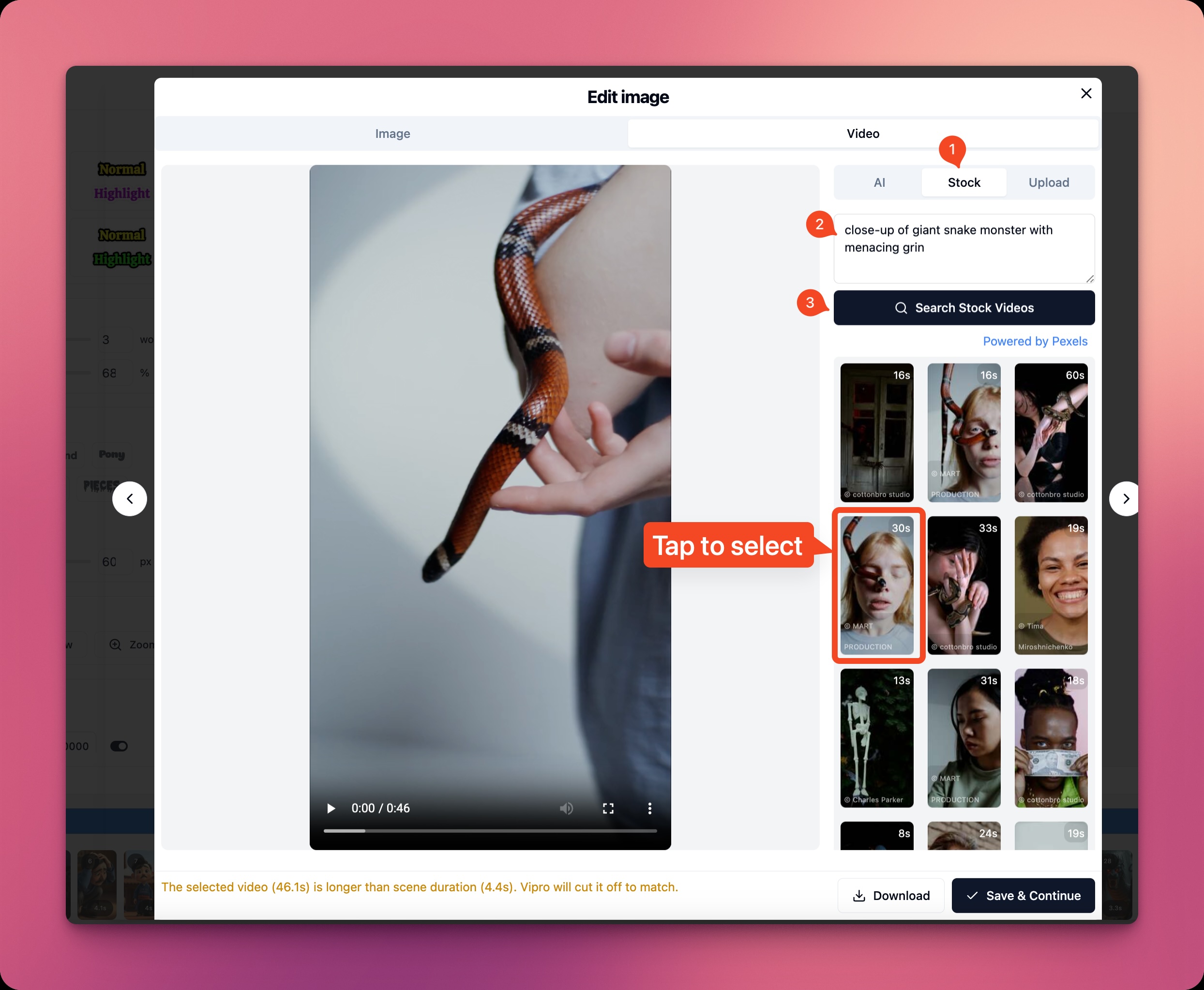 To start searching for videos, follow these steps:
To start searching for videos, follow these steps:
- Select the Stock tab
- Enter search content in the search content field
- Click Search Free Videos to start searching
- Select a video that you find most suitable
- Click Done to complete
Upload from Computer
Besides AI video and Stock video, you can also upload videos from your computer.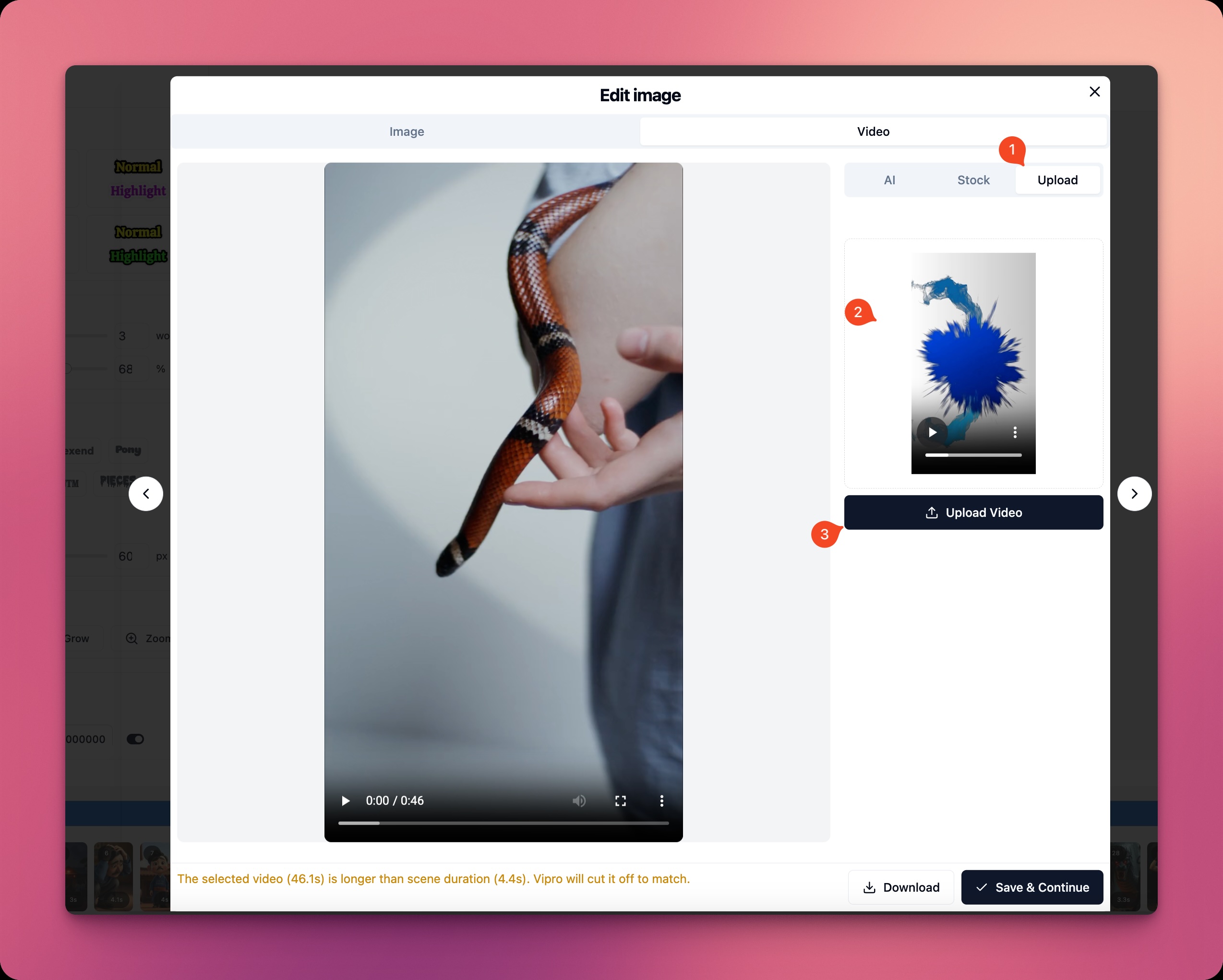 To upload a video, follow these steps:
To upload a video, follow these steps:
- Select the Upload tab
- Upload the video you have prepared on your computer
- Click Upload Video to upload the video to Vipro
- Click Done to complete
