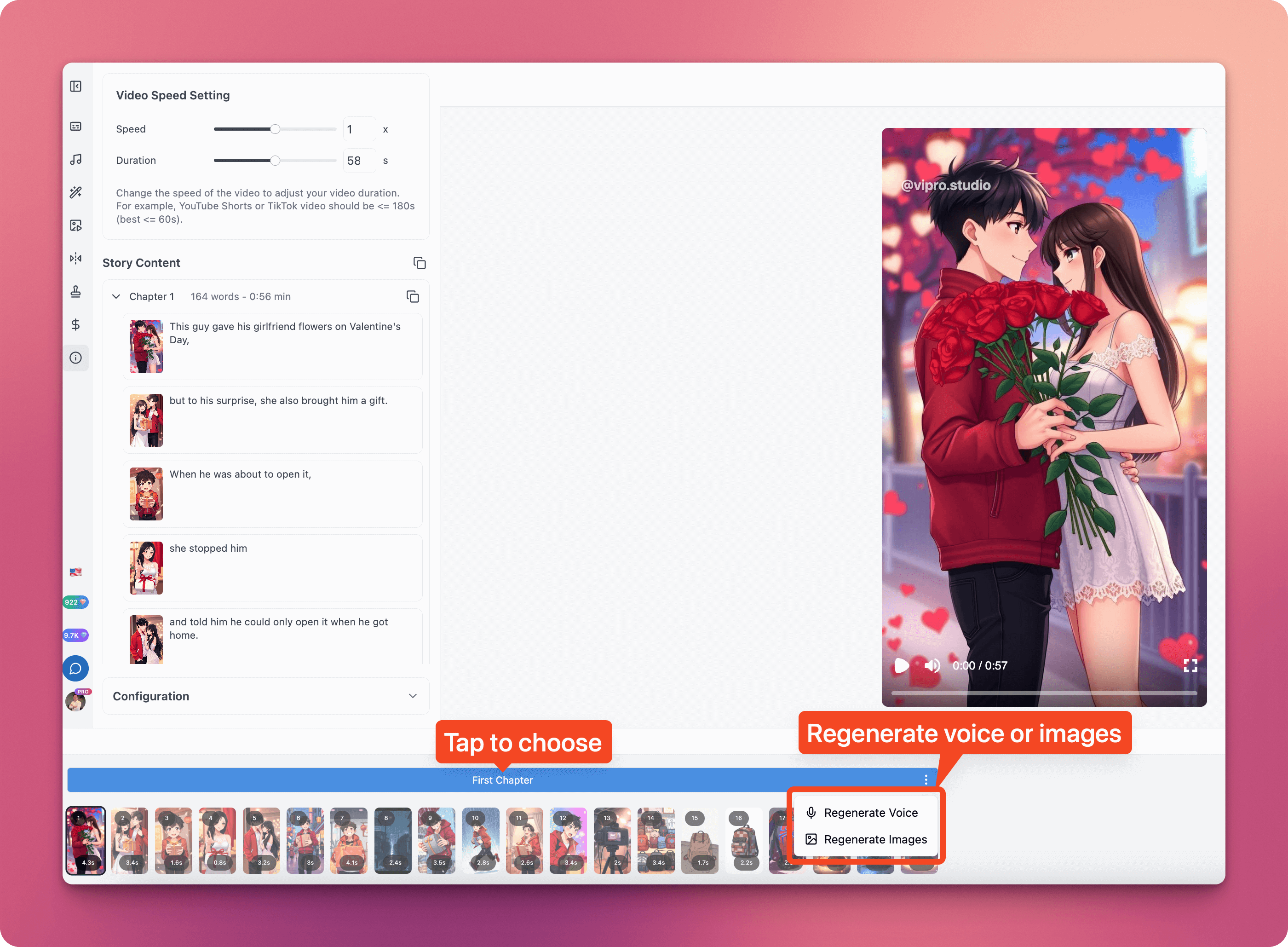
Regenerate Images
If you selectRegenerate Images, an image style selection screen will appear, allowing you to choose a new image style for the scene being edited. Image styles are divided into multiple categories, with each category having different styles. For example: The Cinematic category has 2 styles: Dramatic Lightning and Michael Bay. You can select a different category by clicking the Style button similar to opening a folder on your computer. After selection, click the Save button to start regenerating images.
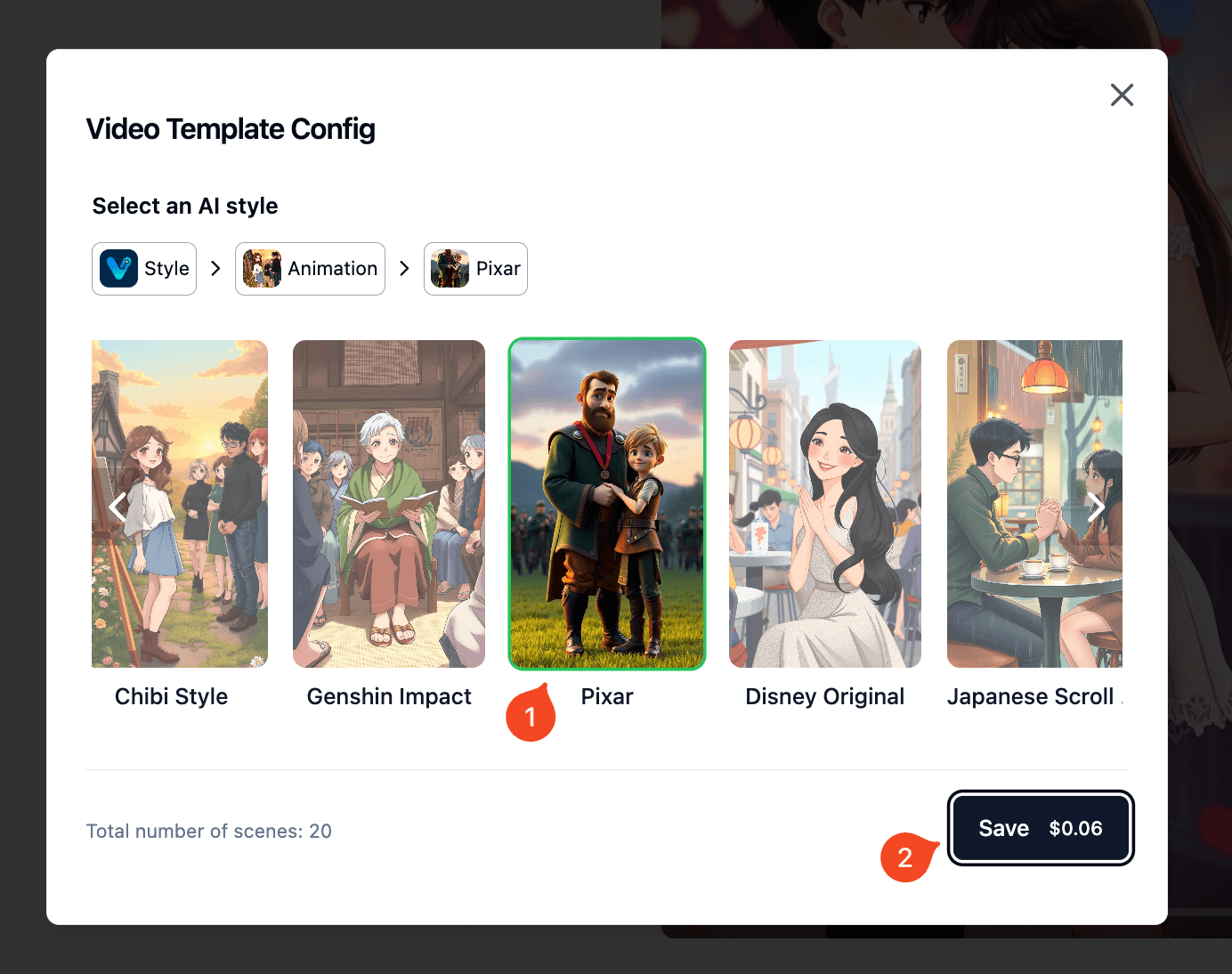 Additionally, you can choose to regenerate individual images/scenes separately by following the guide in the Edit Scene section.
Additionally, you can choose to regenerate individual images/scenes separately by following the guide in the Edit Scene section.
Regenerate Audio
If you selectRegenerate Audio, Vipro Studio will display the voice-over selection screen for the video. You just need to:
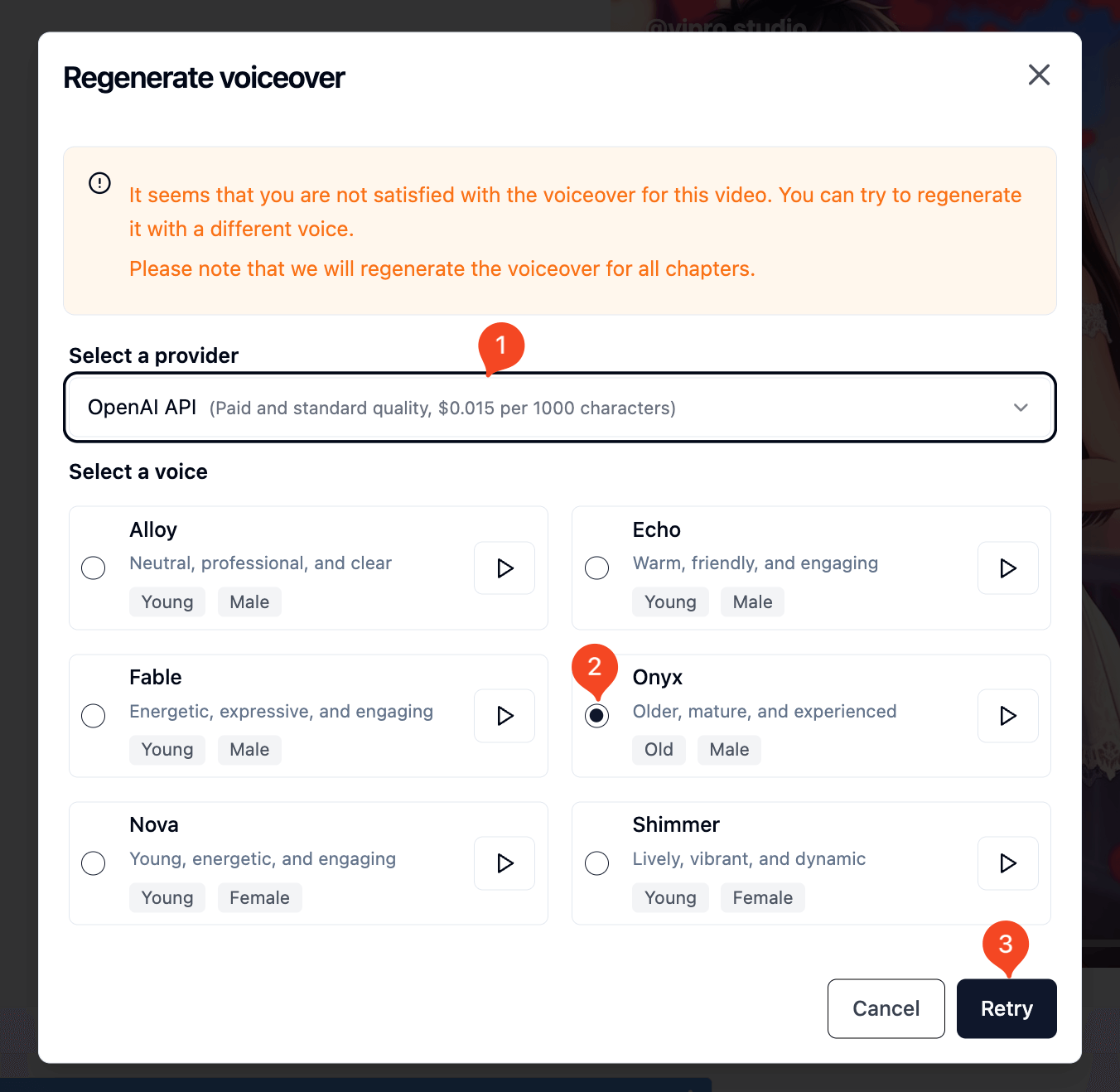
- Select the provider
- Select the voice
- Click
Retryto start
