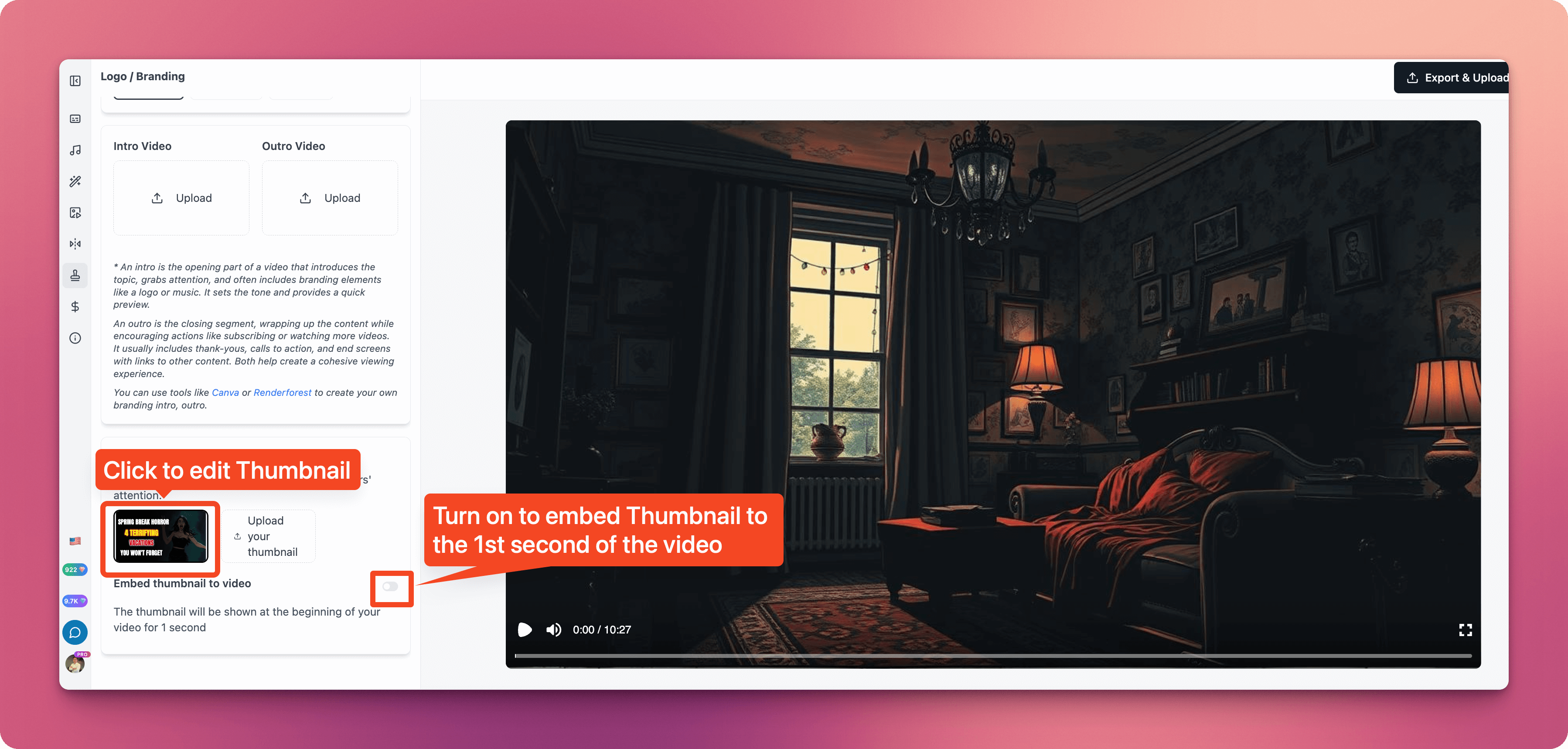Brand Logo
Brand logo is your logo displayed on the video. You can select the brand logo from the Brand Logo icon in the left corner menu. The brand logo can be one of two types: Image logo or text logo. If you don’t want to display a brand logo, you can turn it off by selecting the “None” option.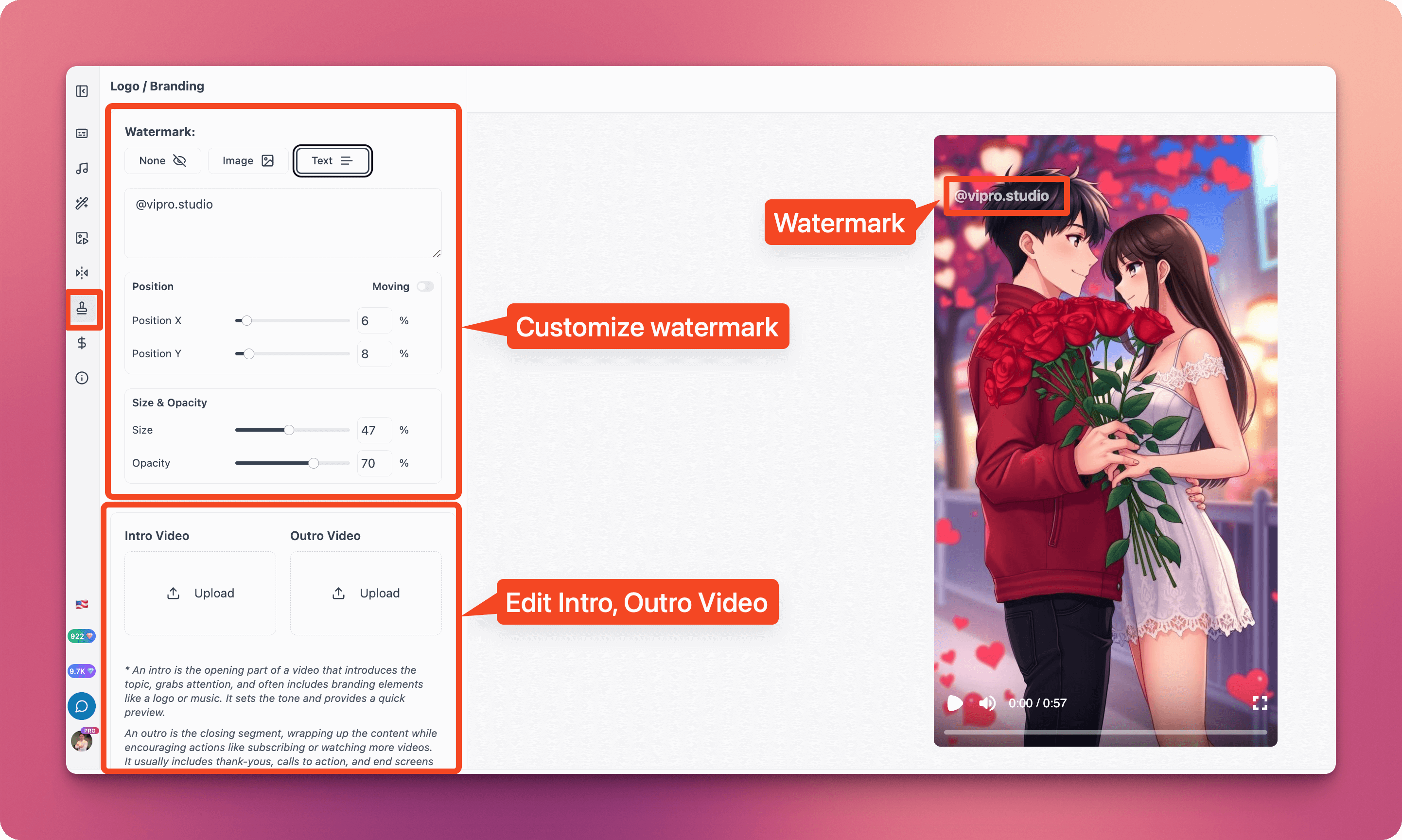
Customize Image Logo
Start by clicking theUpload Watermark button to upload your brand logo. Then, you can customize the size, position, and transparency of the logo by dragging the sliders below. You can also enable the Motion feature to allow the logo to move back and forth in the video.
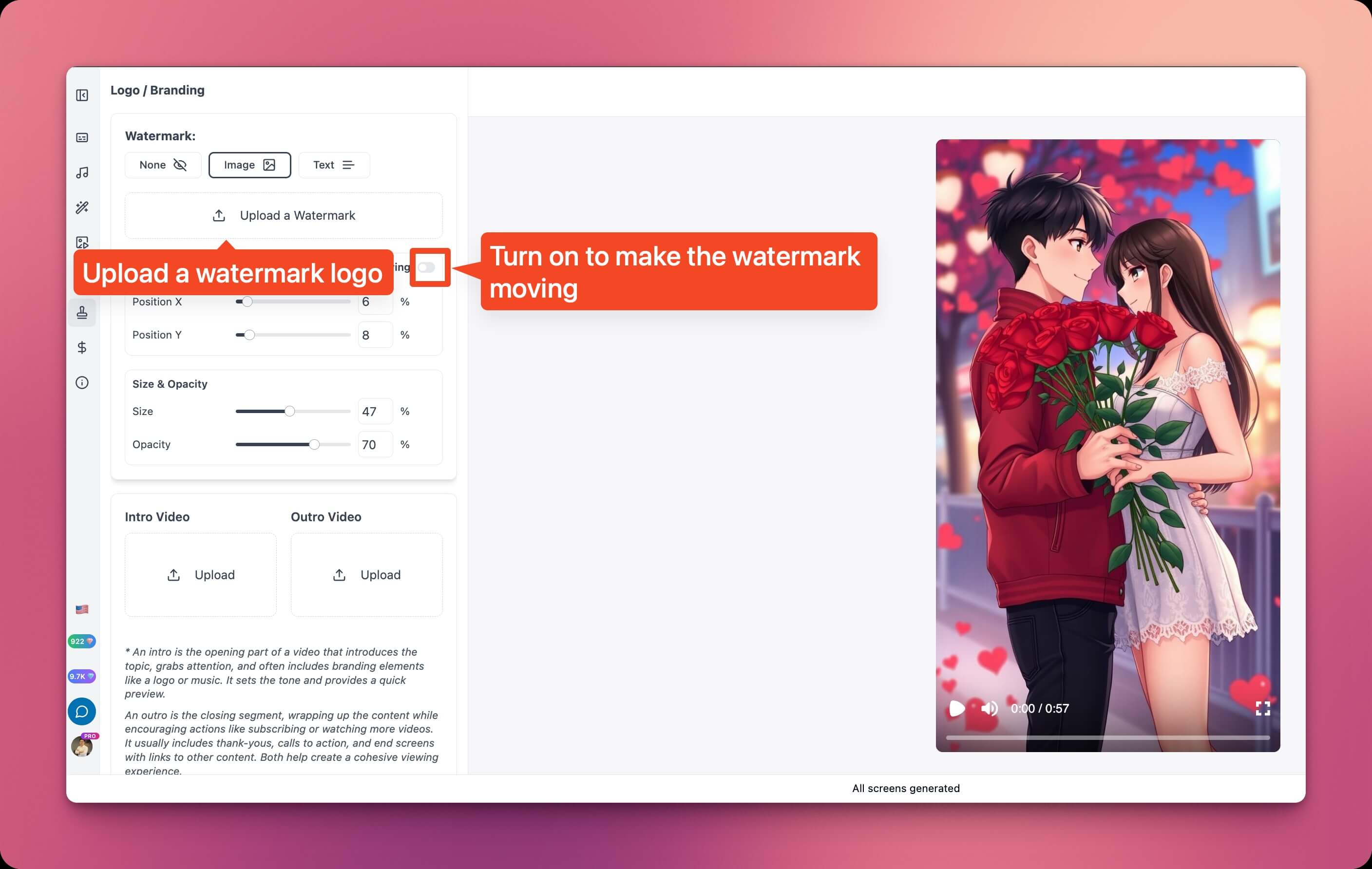
Customize Text Logo
Start by entering text in theText field. This is usually your brand name. For example, Made by Vipro Studio. Then, you can also customize the size, position, and transparency of the logo by dragging the sliders below. You can also enable the Motion feature to allow the logo to move back and forth in the video similar to the image logo.
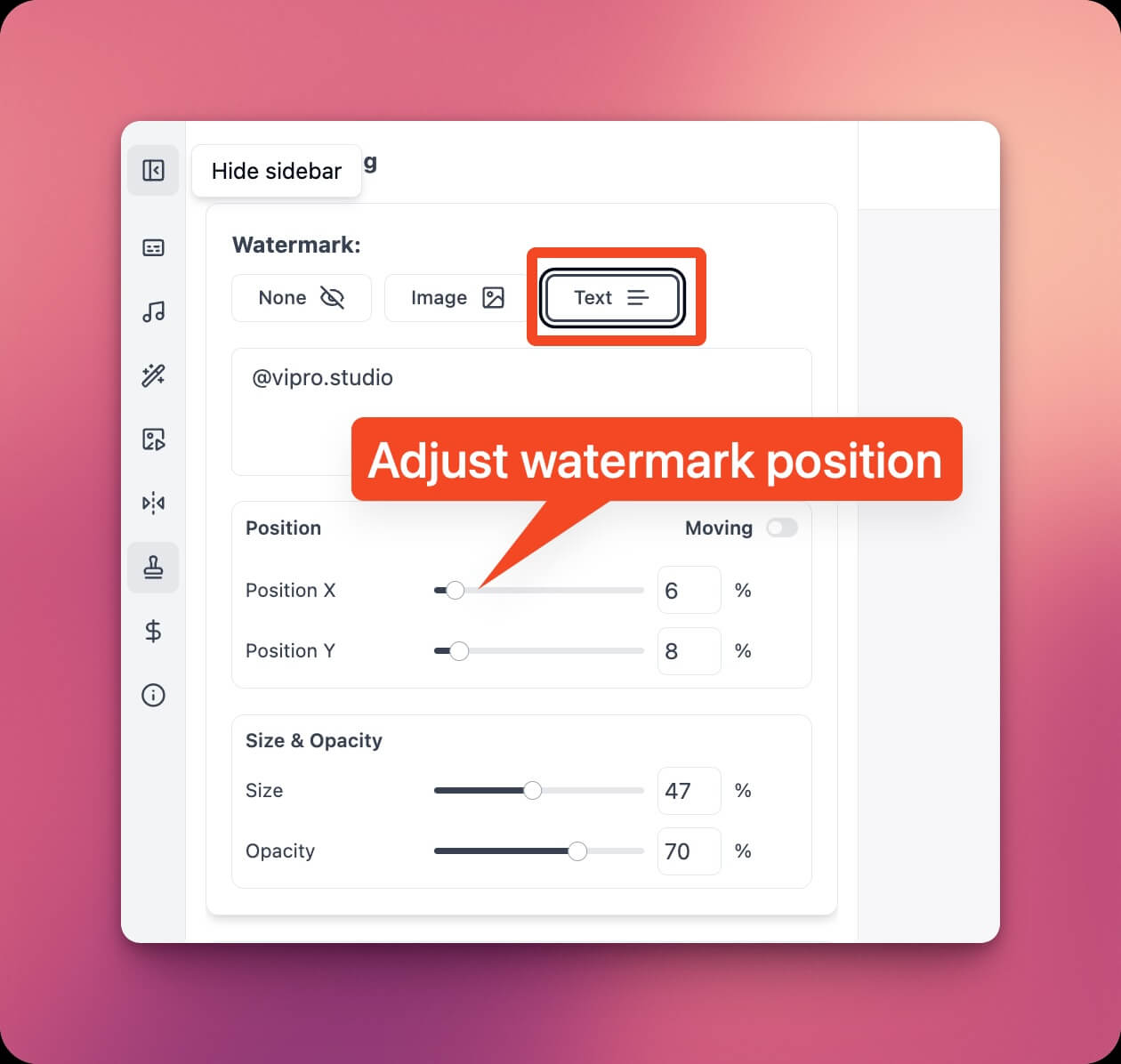
Customize Intro and Outro
To increase brand recognition, you can add an intro or outro to your video. The intro is the beginning part of the video that introduces the topic, captures attention, and typically includes branding elements like logos or music. It sets the tone and provides a quick preview. The outro is the final part, summarizing content and encouraging actions like subscribing or watching more videos. It typically includes thank you messages, calls to action, and end screens with links to other content. Both help create a complete viewing experience. You can use tools like Canva or Renderforest to create your own branded intros and outros.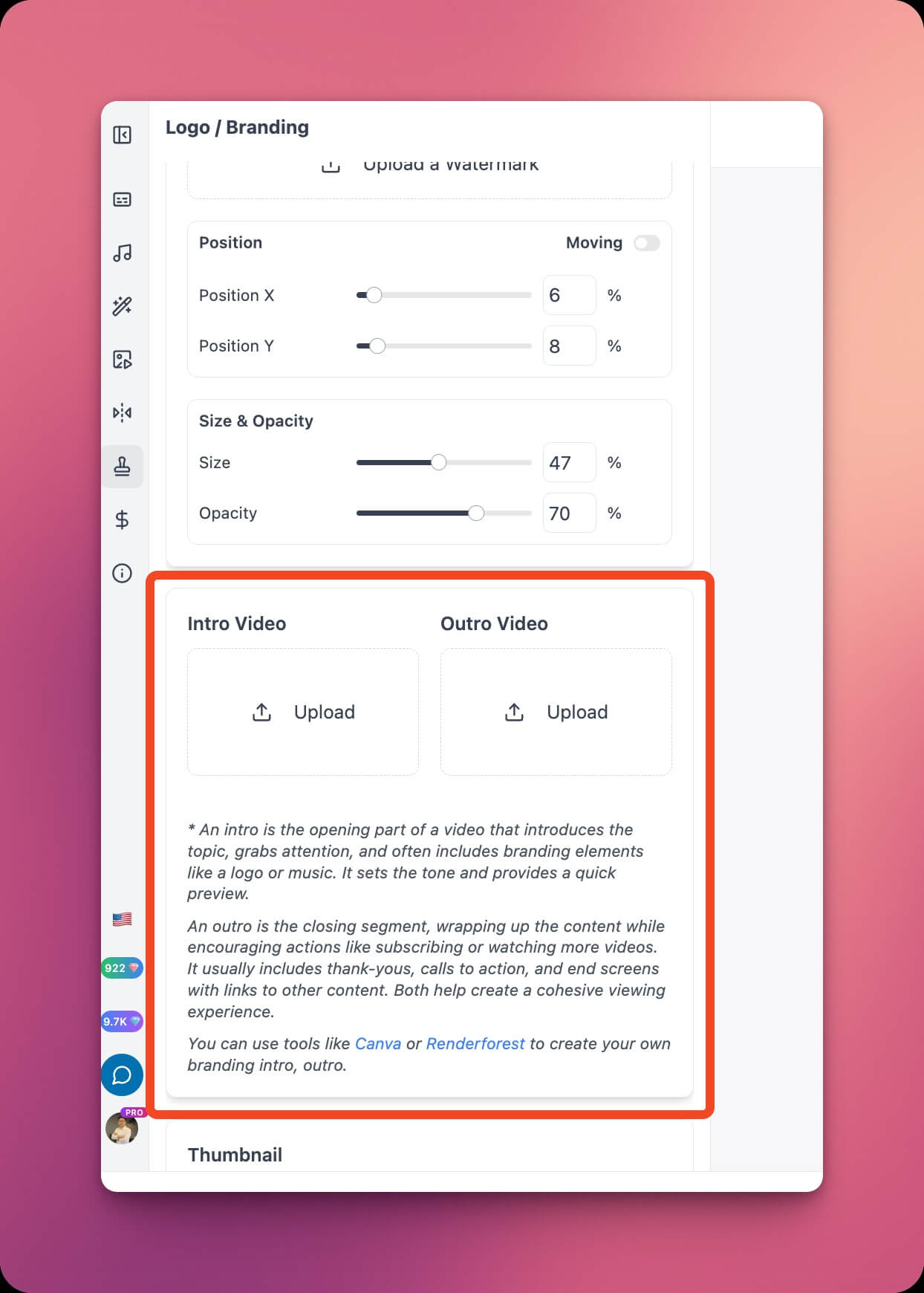 Click the Upload button to upload an intro or outro video. Uploaded videos must not exceed 10MB.
Click the Upload button to upload an intro or outro video. Uploaded videos must not exceed 10MB.
Customize Thumbnail
You can customize the thumbnail right here by clicking the edit button in the Thumbnail section. Click theEmbed thumbnail in video toggle to set the thumbnail in the first second of the video. This helps increase video recognition, and when uploading the video to TikTok, TikTok will automatically recognize your video’s thumbnail.