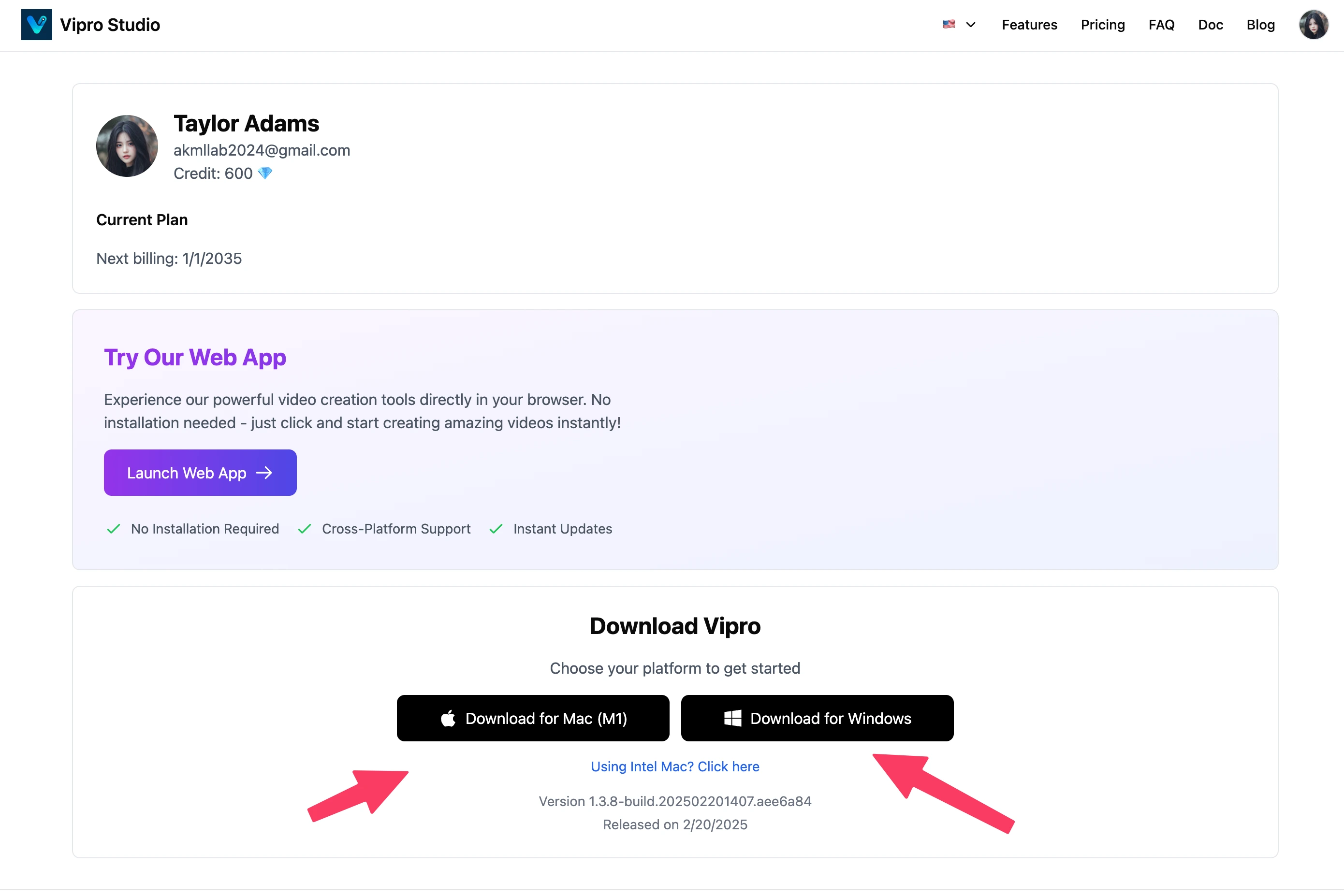Check software version
Click on the Avatar in the bottom right corner, the software version will be displayed.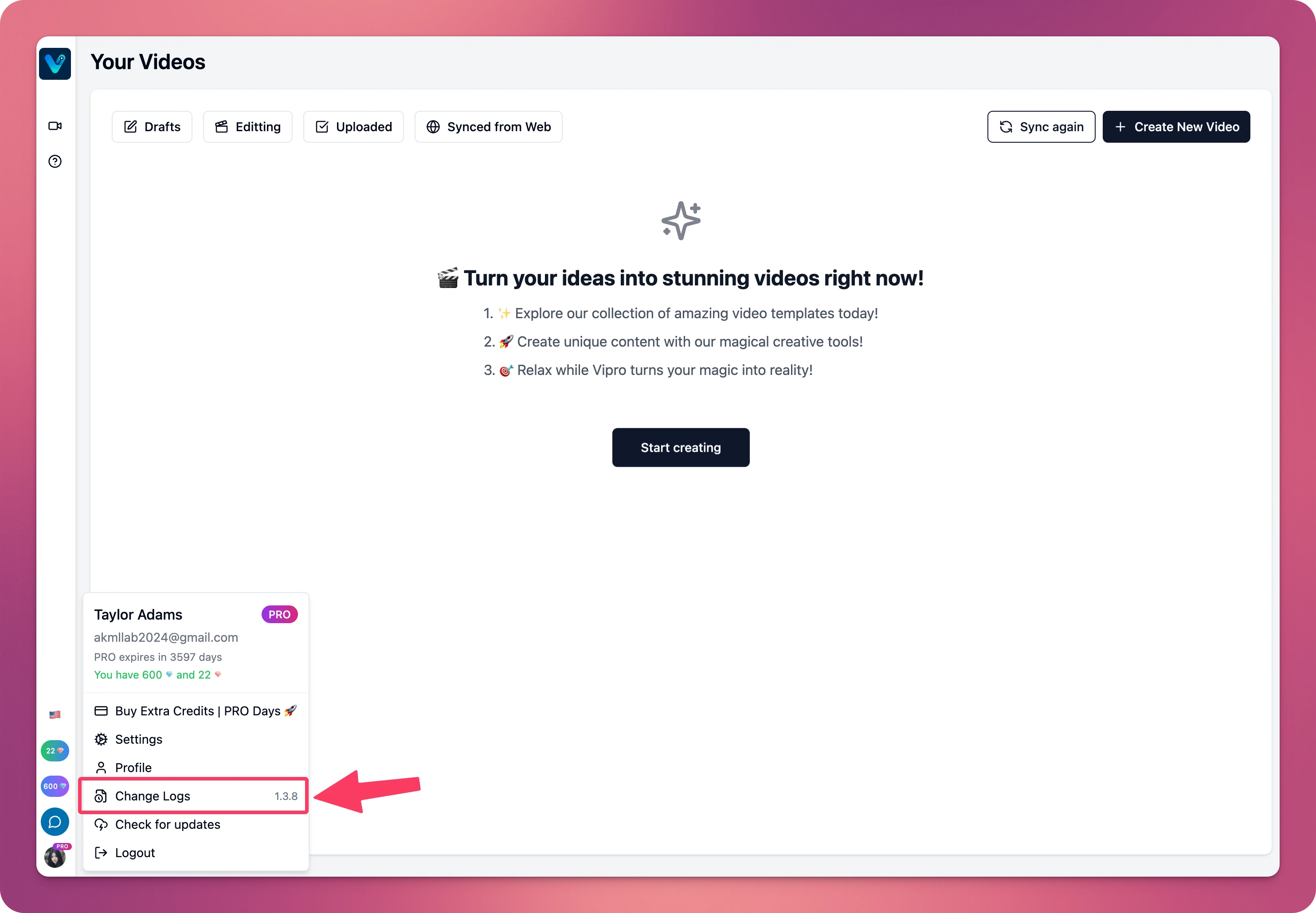
View version changelog
Select “Software History” to access the list of changes for each version.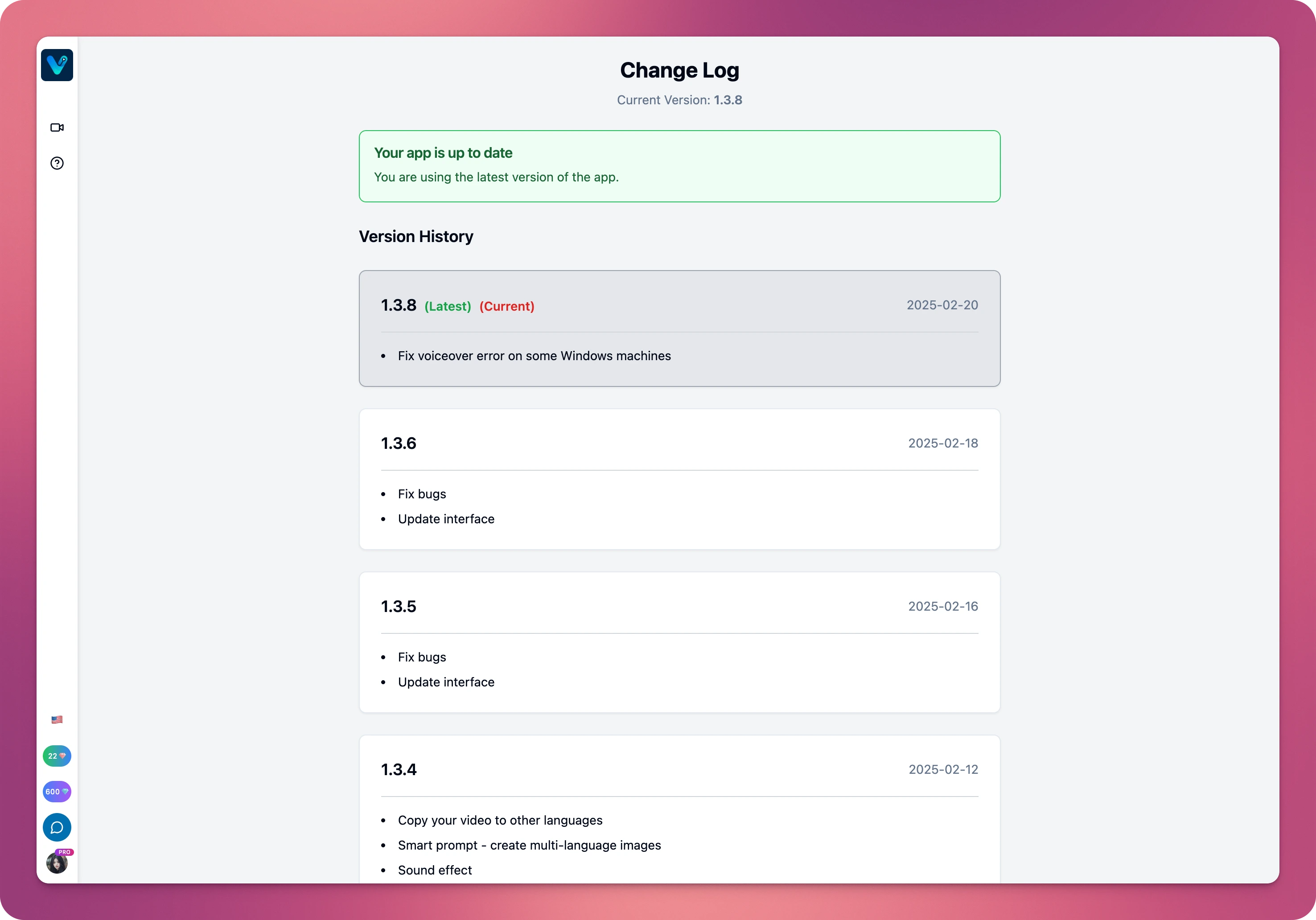
Manually update to a new version
Click on the Avatar in the bottom right corner, select “Check for updates” to update to the latest version.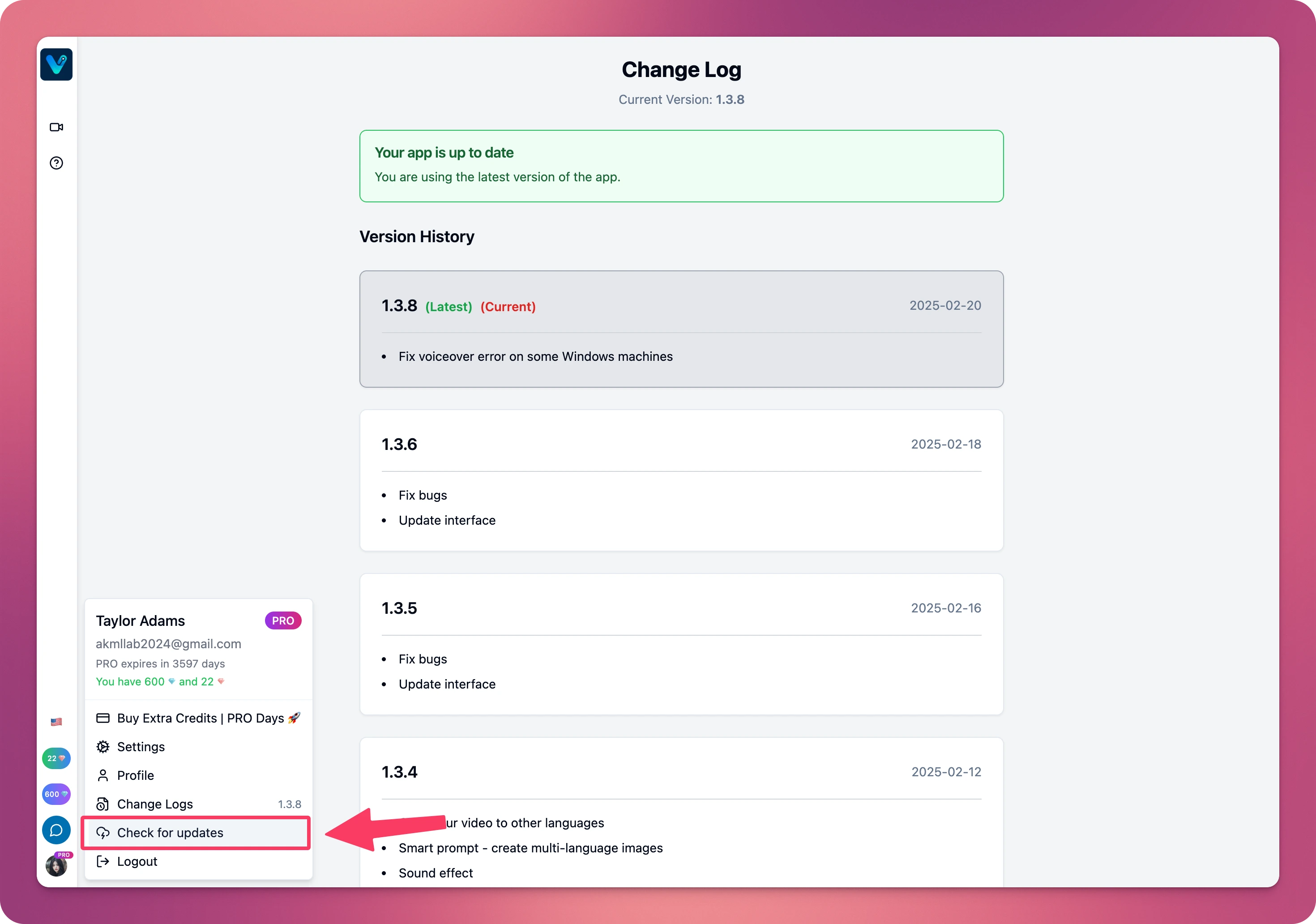 When a new version is available, a notification will be displayed on the interface. Select “Go to download page” to download the latest version.
When a new version is available, a notification will be displayed on the interface. Select “Go to download page” to download the latest version.
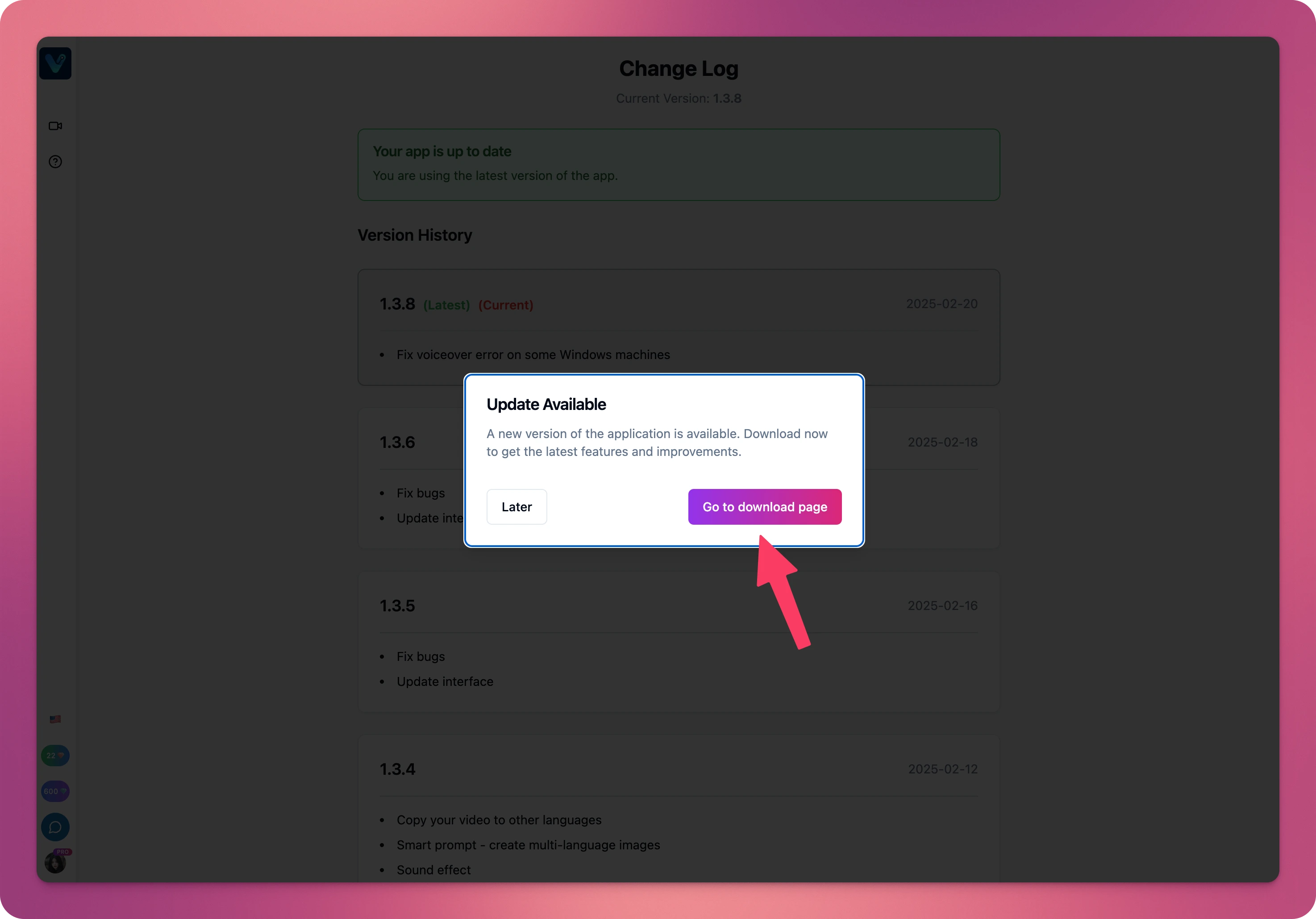 On the download page, depending on whether your computer is Mac or Windows, select the corresponding version to download.
On the download page, depending on whether your computer is Mac or Windows, select the corresponding version to download.