Add a YouTube Channel to Track
To get started, you need to identify the URL of the channel you want to track. Click on the channel name on YouTube, and you’ll be redirected to that channel’s homepage.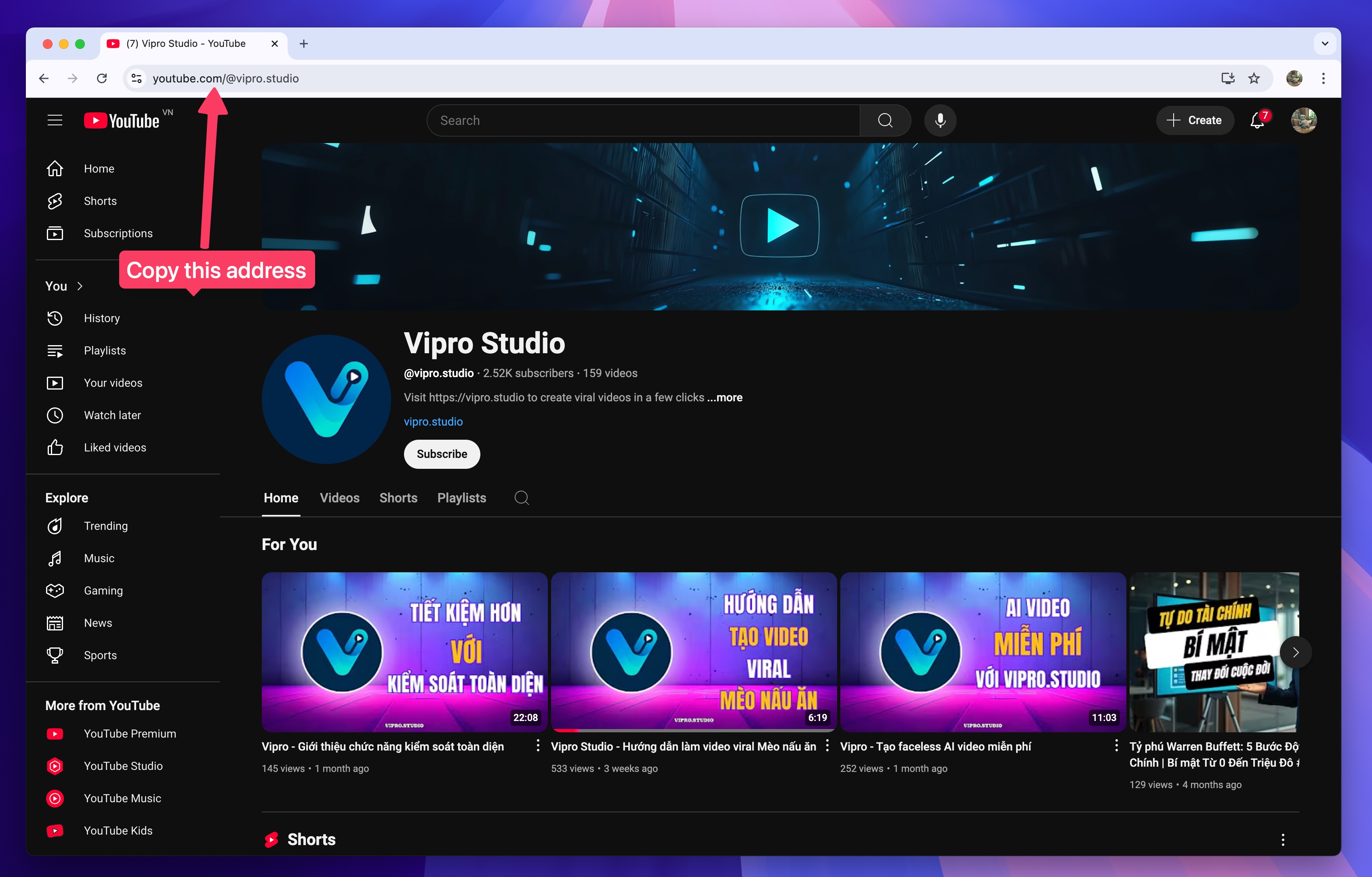 To compile all the videos from that channel, open the Vipro.studio app and follow the steps shown in the image below.
To compile all the videos from that channel, open the Vipro.studio app and follow the steps shown in the image below.
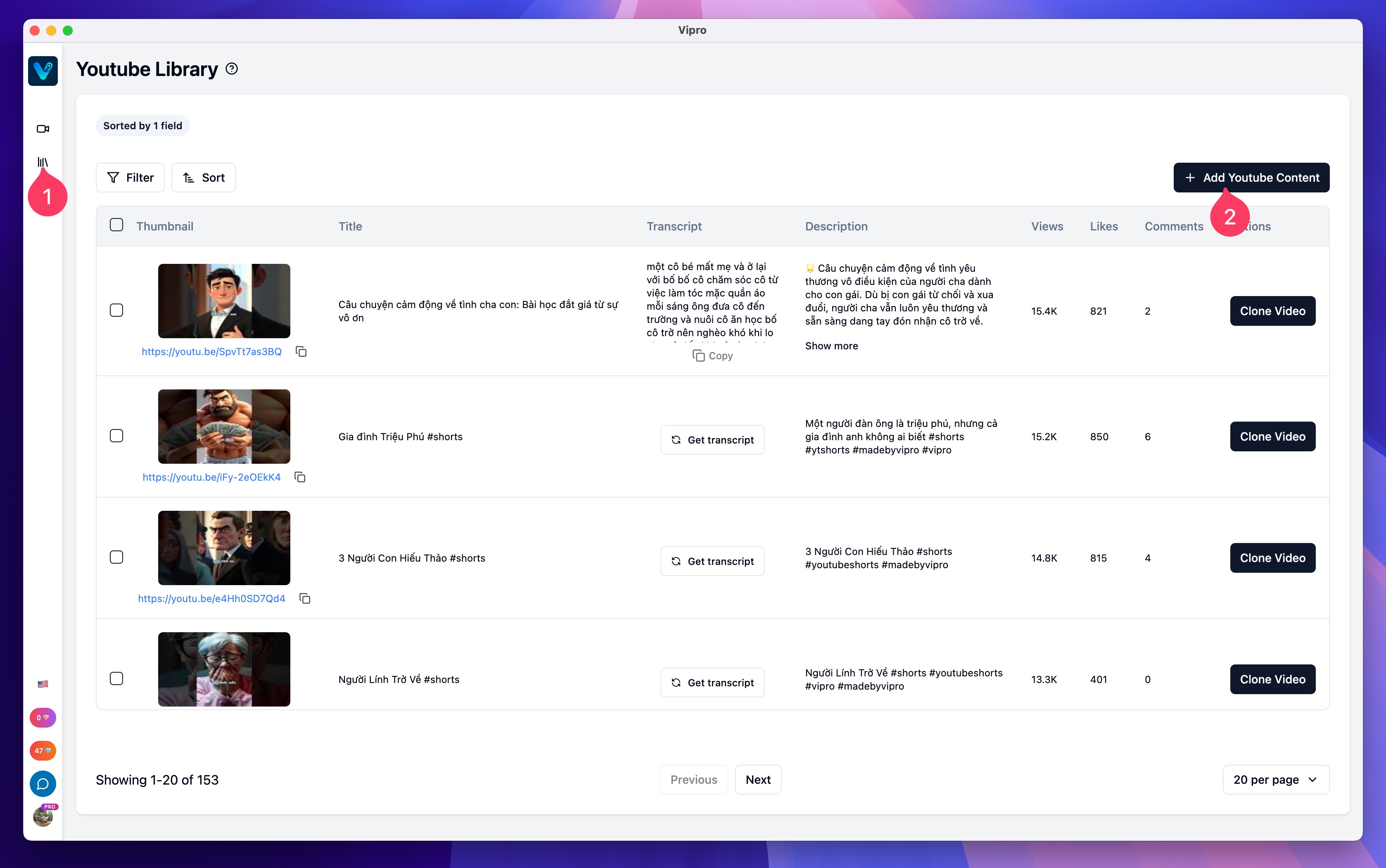 When the “Add YouTube Content” window appears, paste the channel URL you obtained in the first step and click “Import Content.”
When the “Add YouTube Content” window appears, paste the channel URL you obtained in the first step and click “Import Content.”
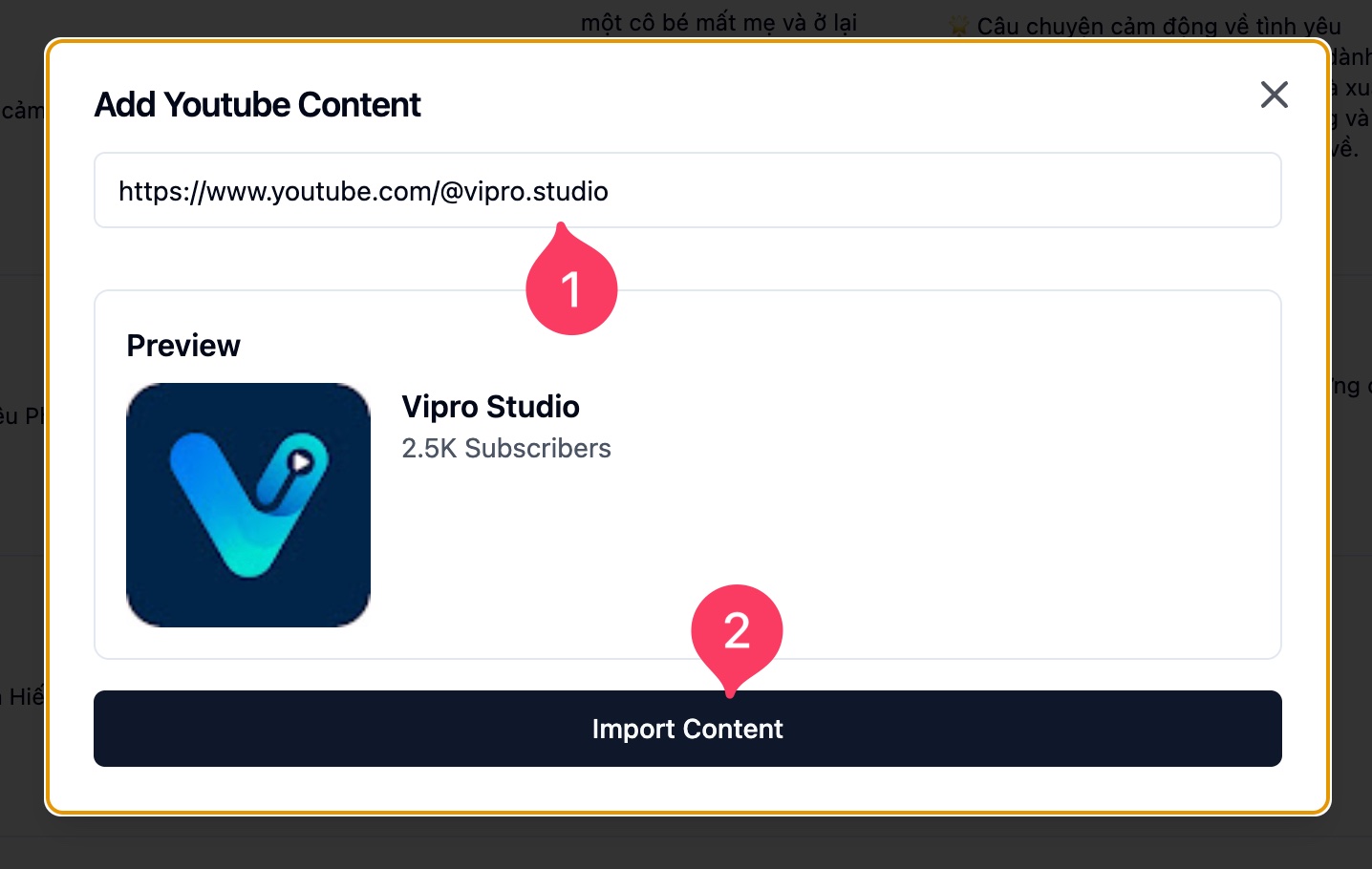 Vipro.studio will proceed to download the video information from the channel you entered, making it easier for you to monitor.
Vipro.studio will proceed to download the video information from the channel you entered, making it easier for you to monitor.
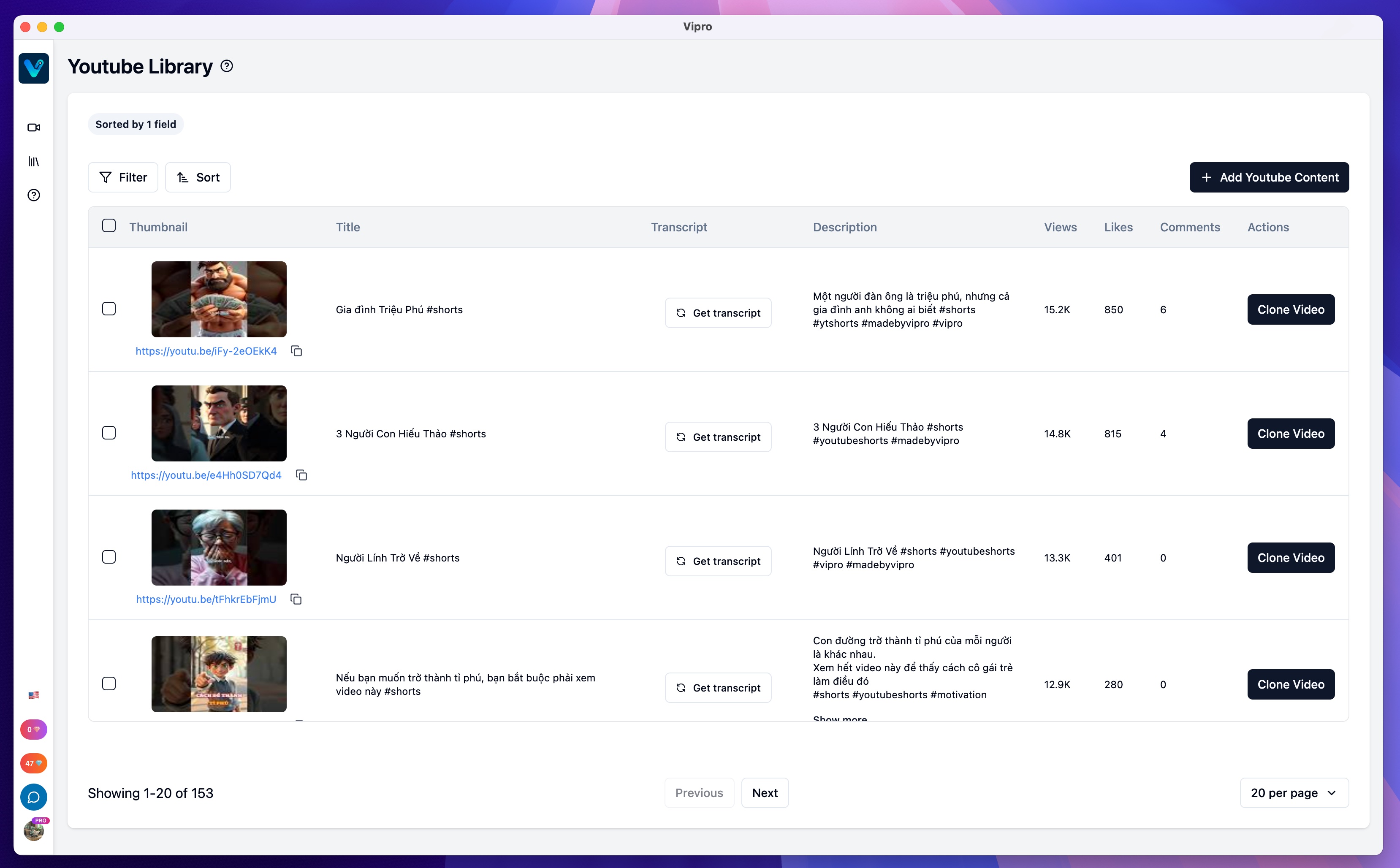 For each video, you’ll have the following details:
For each video, you’ll have the following details:
- Thumbnail
- Title
- Content (this is the speech-to-text transcript of the video)
- Video description
- View count
- Like count
- Comment count
Copy a Competitor’s Video Content
To start copying a video, you first need to extract its content. From the video list, click the Get Subtitles button.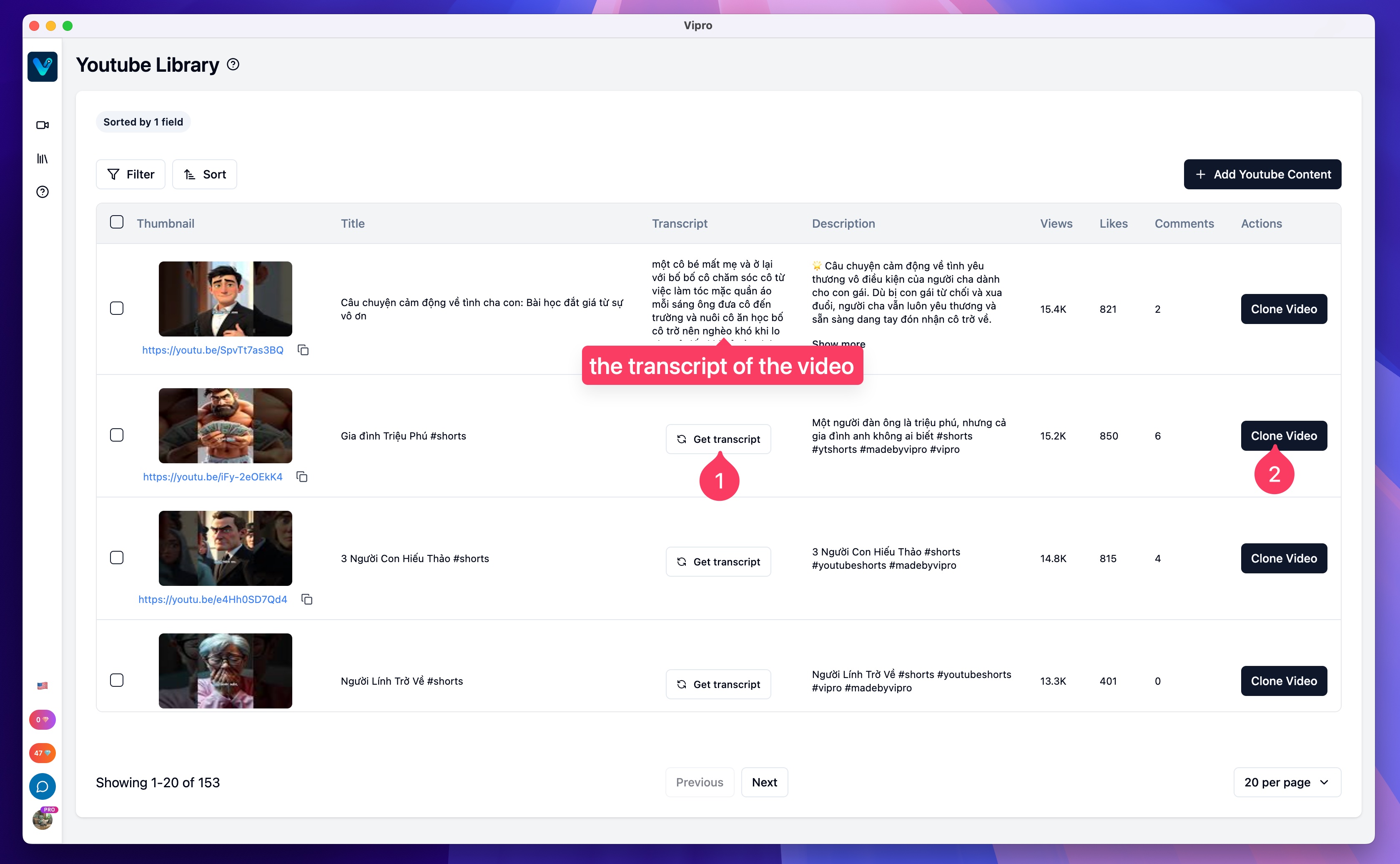 Once the subtitles are successfully retrieved, click the Clone Video button to begin creating a similar video.
A video cloning window will appear, giving you two options:
Once the subtitles are successfully retrieved, click the Clone Video button to begin creating a similar video.
A video cloning window will appear, giving you two options:
- Reuse the entire original video content to create a new video
- Translate the language, manually refine the content, and then generate a new video
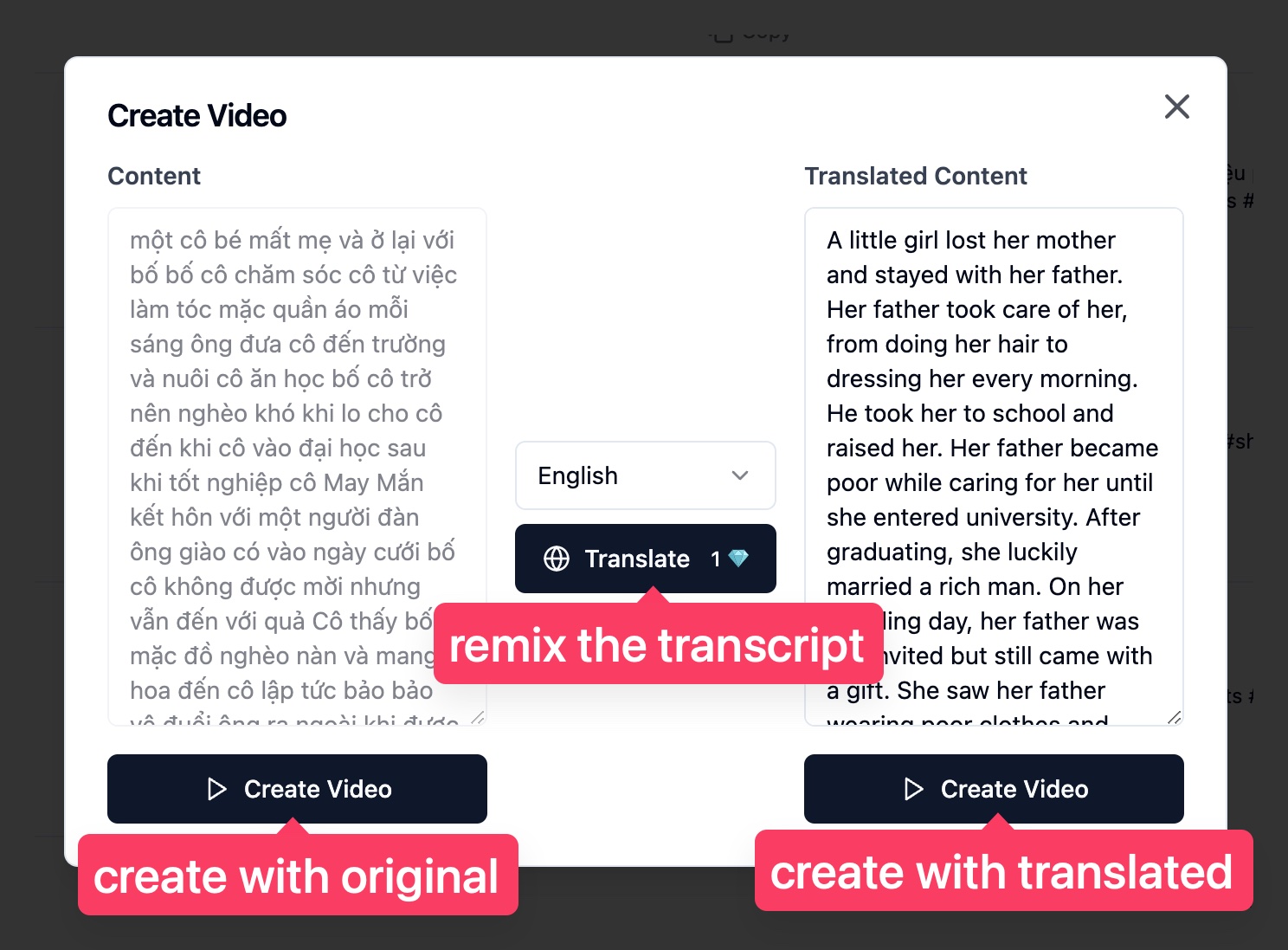 Note: The content extracted from YouTube usually lacks punctuation and clear paragraph breaks, so be mindful when creating a new video from it.
Once you’re satisfied with the content, click the Create Video button to proceed. You’ll be redirected to the template selection screen (you can choose a quick-start template or full customization).
Note: The content extracted from YouTube usually lacks punctuation and clear paragraph breaks, so be mindful when creating a new video from it.
Once you’re satisfied with the content, click the Create Video button to proceed. You’ll be redirected to the template selection screen (you can choose a quick-start template or full customization).
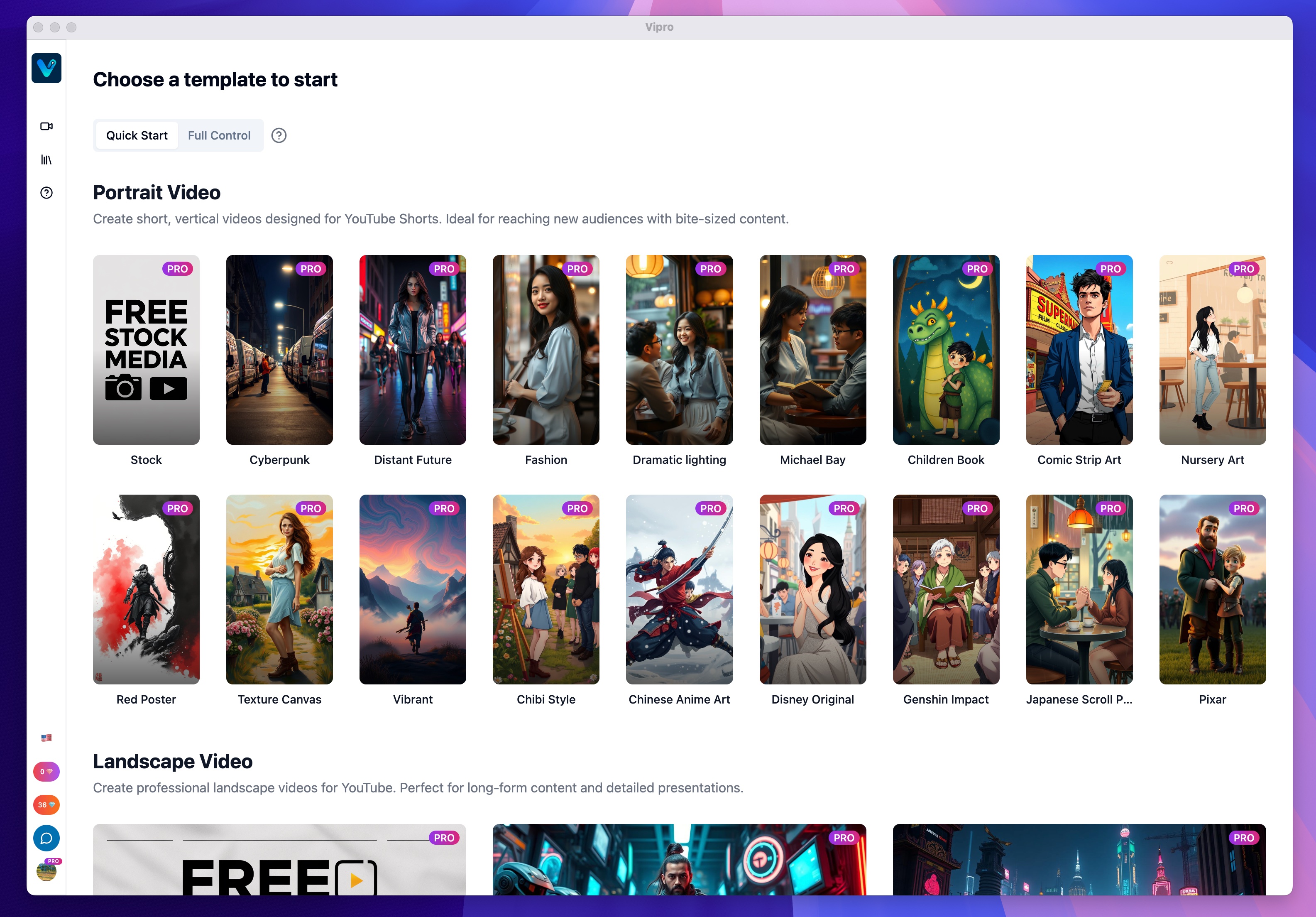 After selecting a template, Vipro will automatically populate the new video content for you, allowing you to get started quickly.
After selecting a template, Vipro will automatically populate the new video content for you, allowing you to get started quickly.
 Important Notes:
Important Notes:
- The YouTube video tracking feature is only available to users who have purchased a paid plan on Vipro.studio.
- Standard plan users get 3 video copy attempts per day.
- Creator and Studio plan users have unlimited video copying.
