Tutorial Video
To create a video without voiceover, you first need to create a new video template in the Custom Workflow section. Refer to the custom workflow guide here:
- First, select Create New Video
- Then choose Custom Workflow, Create Custom Template
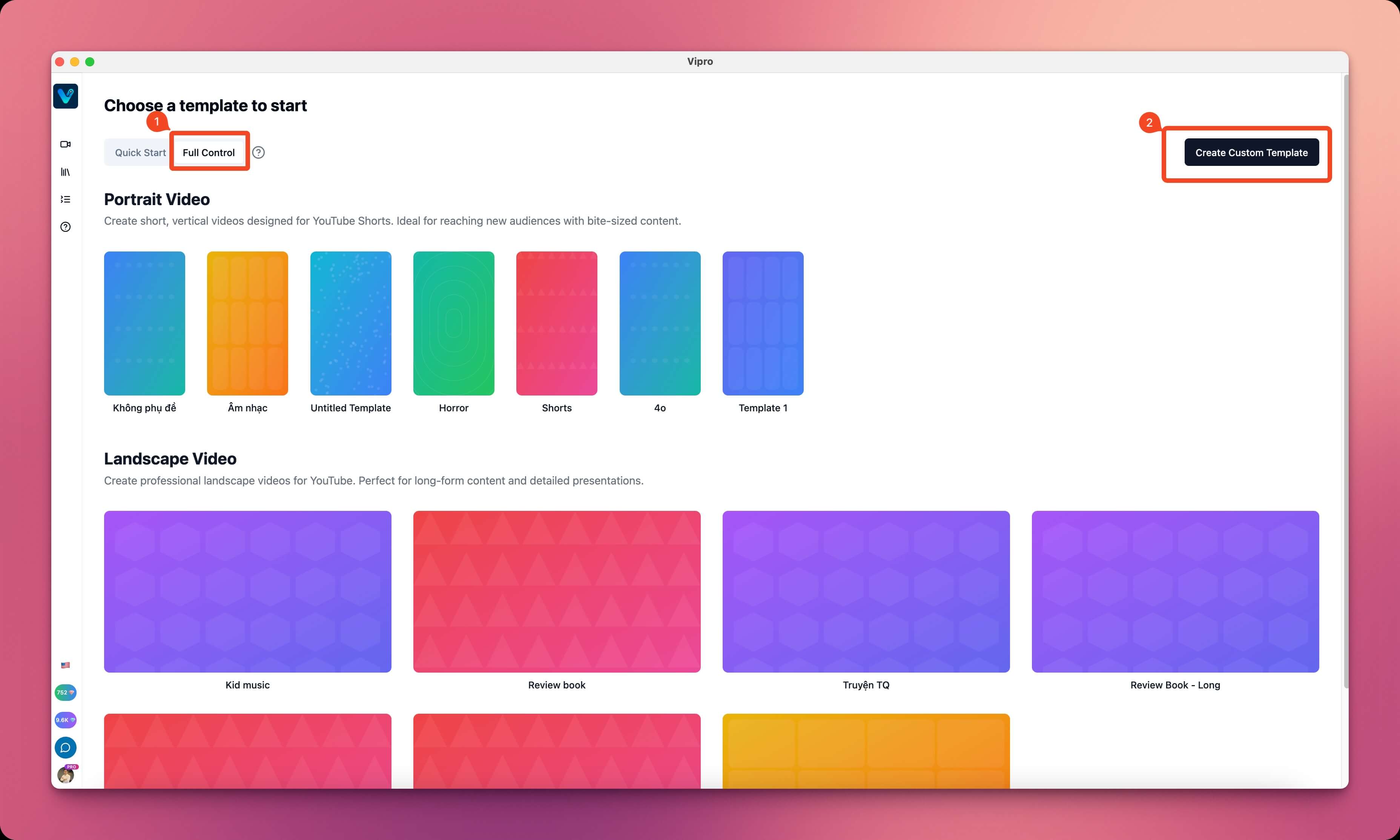
- The steps for creating a custom template are identical to creating a regular custom template, with the only difference being in step 3, Voice Over. Here, select
No voiceover. The duration will be the same for all scenes, so choose an appropriate number.
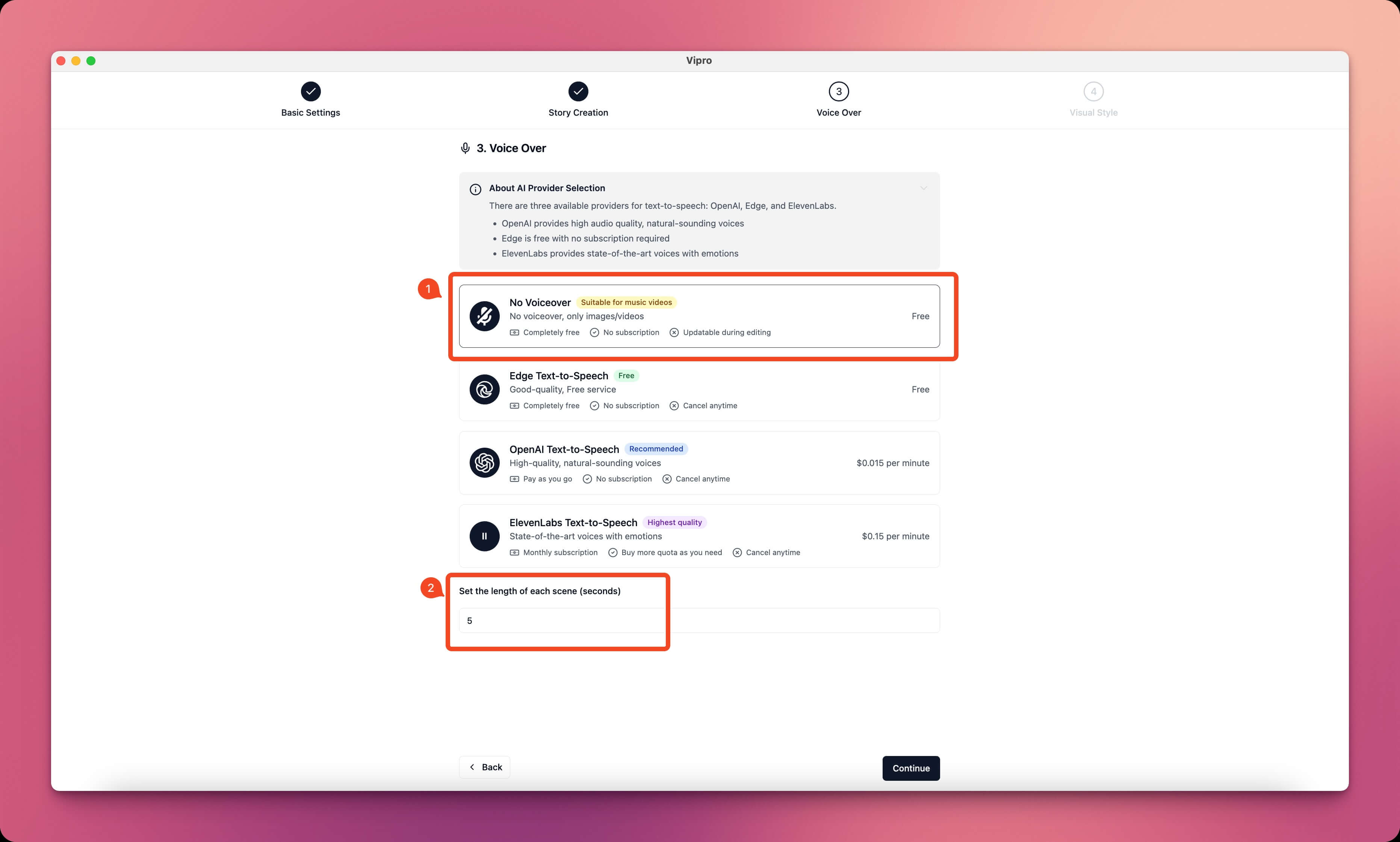
- After creating the custom template, continue to create a new video in the Custom Workflow section, select the template you just created above, then create the video as usual. The resulting video will have no voiceover or subtitles. You can add your own voiceover, audio, and effects by following the background music guide and effects guide.
