Character Review Screen
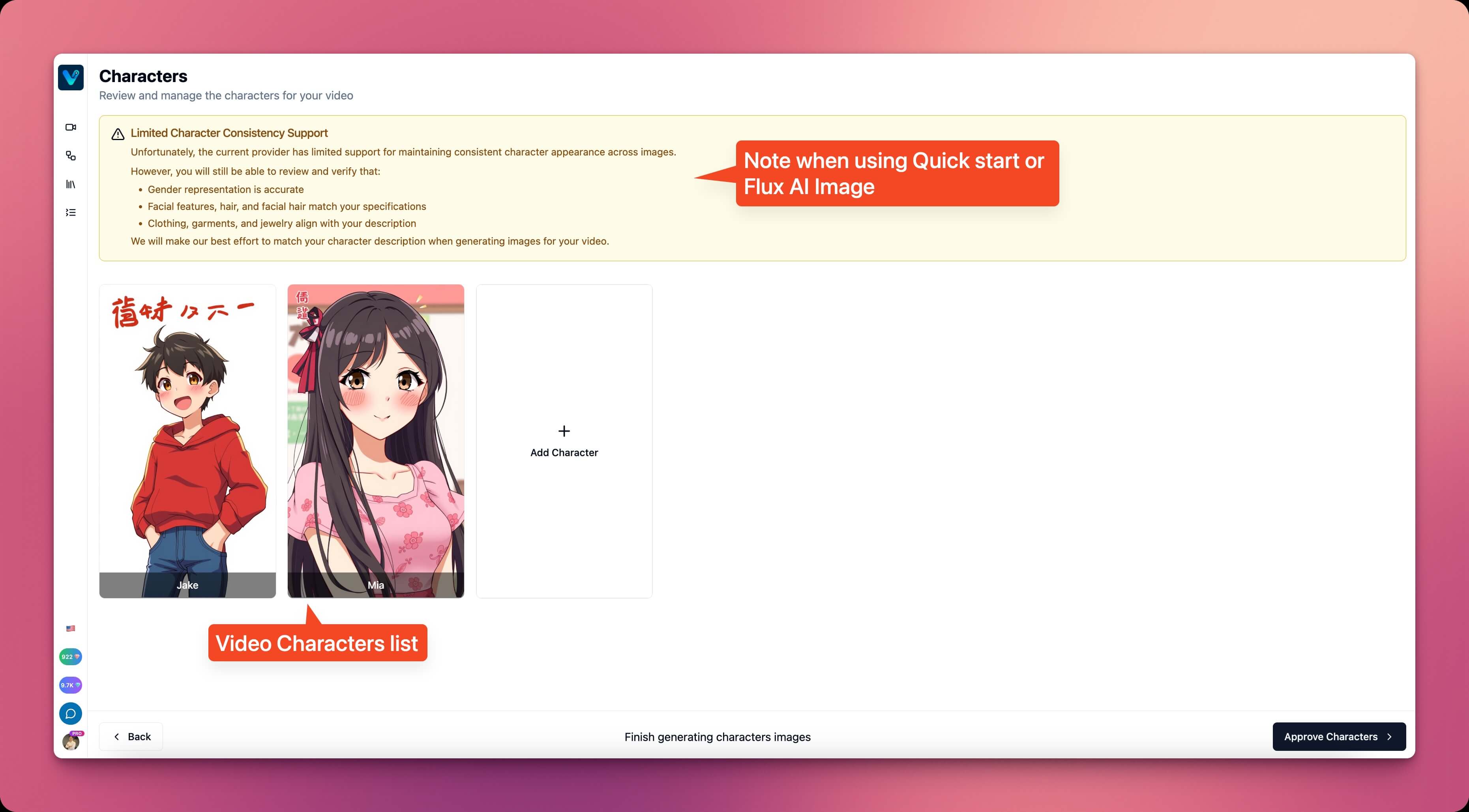 For each character, Vipro Studio will create an image prompt. This image prompt will be used throughout the video creation process.
In the character review screen, Vipro will generate preview images for characters based on the image prompt to help you better visualize the characters before approval.
For videos using Quick Start or Flux for image generation, character consistency is not currently supported, but you can still review the specifications for your characters.
For each character, Vipro Studio will create an image prompt. This image prompt will be used throughout the video creation process.
In the character review screen, Vipro will generate preview images for characters based on the image prompt to help you better visualize the characters before approval.
For videos using Quick Start or Flux for image generation, character consistency is not currently supported, but you can still review the specifications for your characters.
Edit Characters
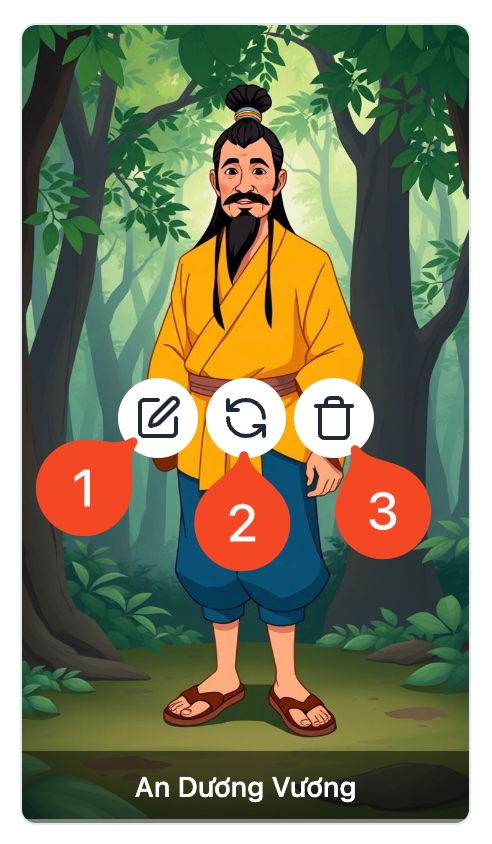 For each character, when hovering over the image, you have 3 options:
For each character, when hovering over the image, you have 3 options:
- Edit Image Details: Opens the image prompt editor for the character
- Regenerate Image with AI: Regenerates the character image using AI without modifying the image prompt
- Delete Character: Removes the character from the list
Detailed Image Editor
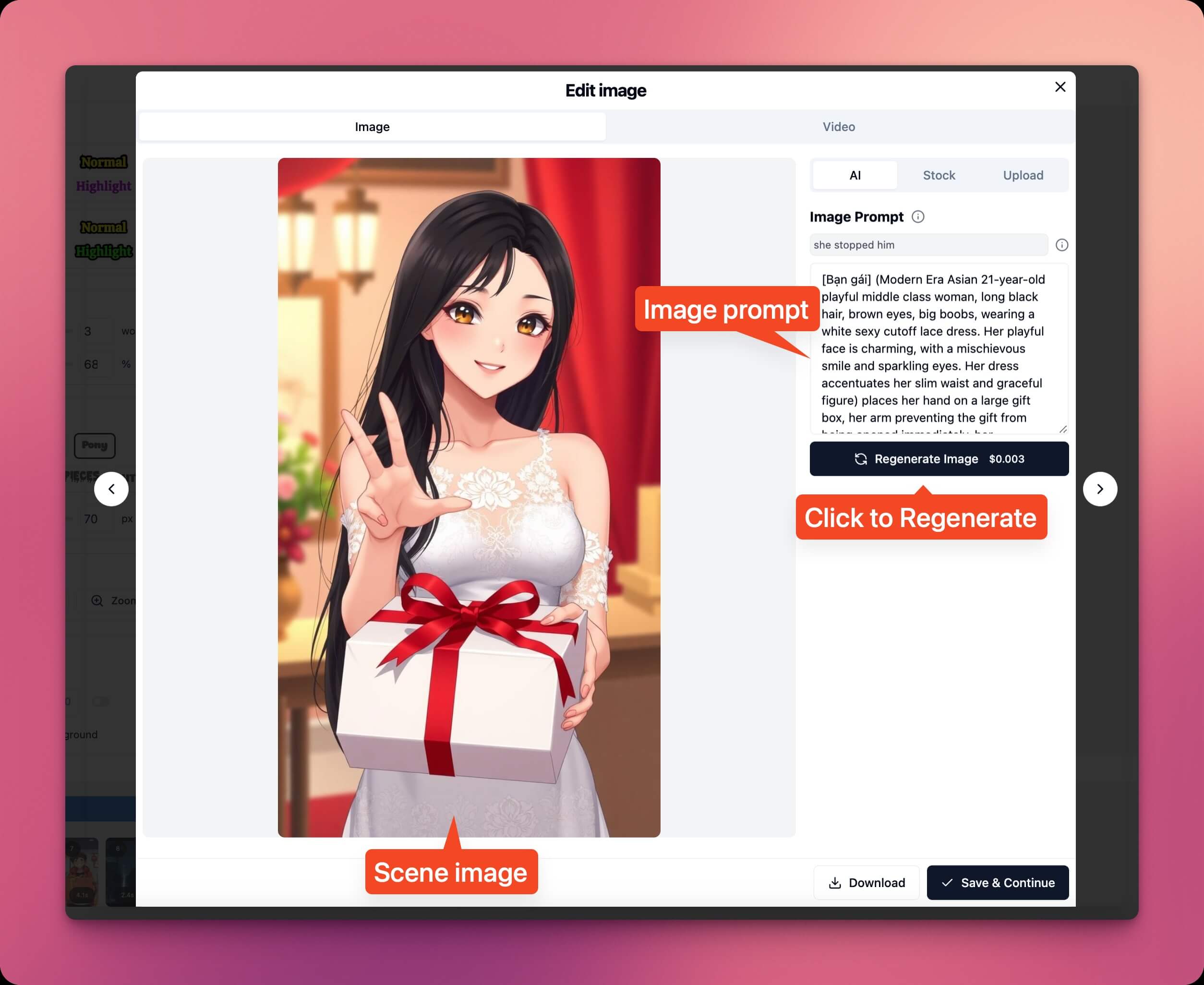 When you select Edit Image Details, Vipro Studio will open a detailed image editor for your selected character.
In the editor, you can modify the character’s image prompt to better match your character and video content.
When you select Edit Image Details, Vipro Studio will open a detailed image editor for your selected character.
In the editor, you can modify the character’s image prompt to better match your character and video content.
Notes
- Try to include as much information about the character as possible; AI will use these details to create characters that best match your content.
- With Quick Start, Vipro Studio charges 1 blue diamond for each character image generation.
- If you use Full Control with Midjourney, the character images will be used to create consistent character images for each scene.
