Choose Voice-over
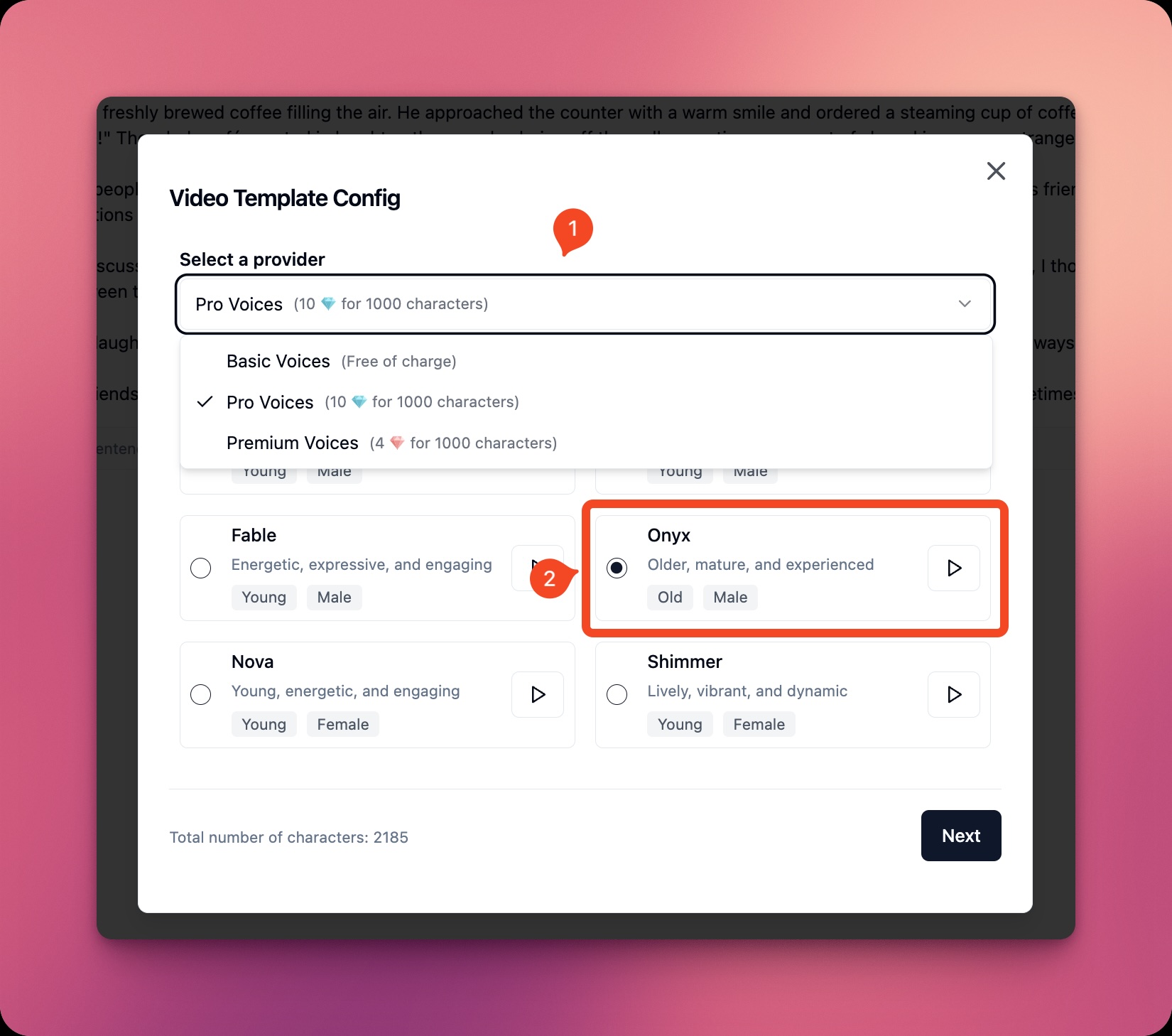 Vipro Studio provides 3 different options for you to choose your video’s voice-over:
Vipro Studio provides 3 different options for you to choose your video’s voice-over:
- Basic Voice: Free voice-over provided by Vipro Studio
- Standard Voice: Voice-over from OpenAI
- Premium Voice: Voice-over from ElevenLabs
Choose Visual Style
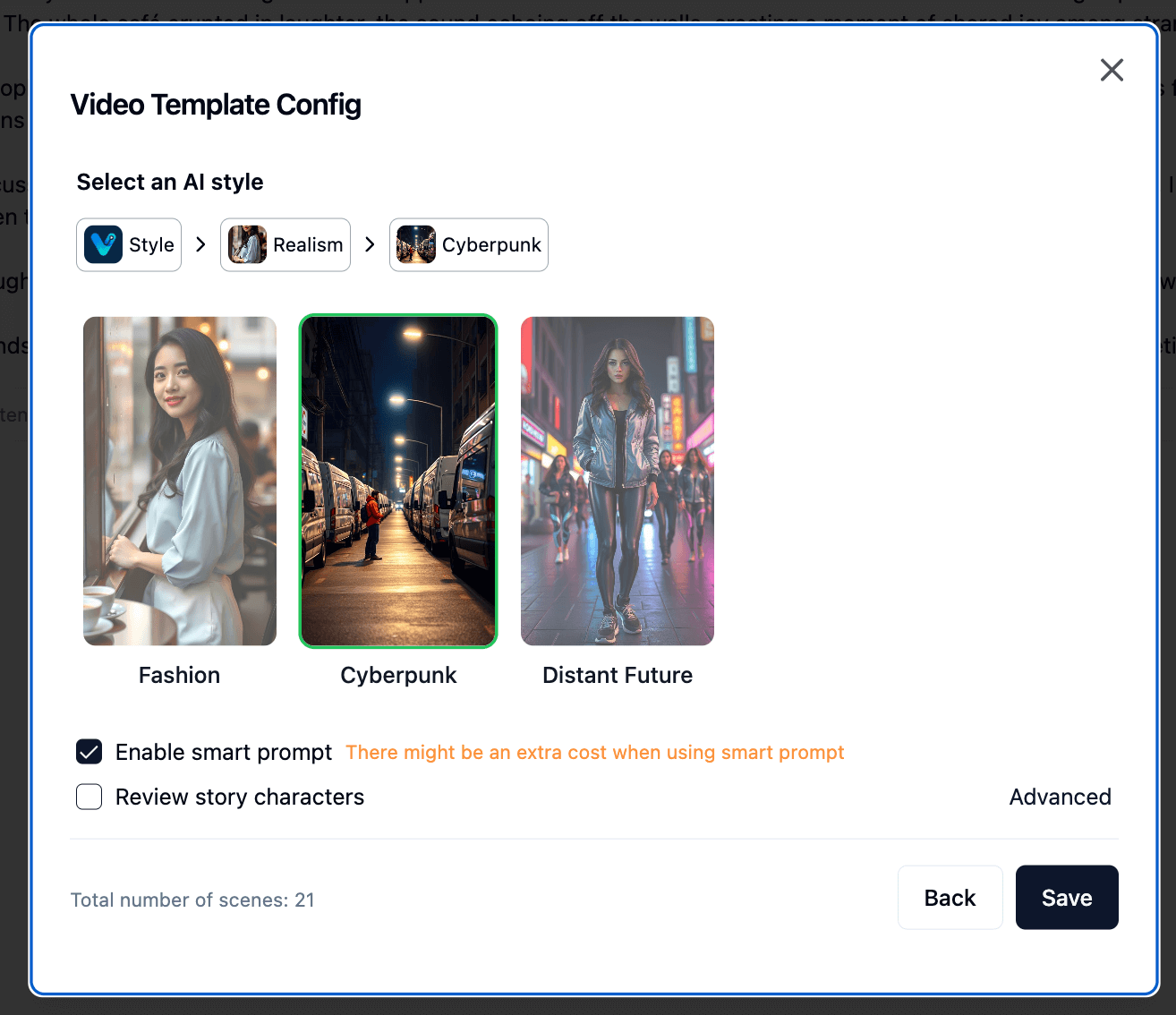 At this step, you can choose the visual style for your video again to ensure it matches your video content.
Additionally, Vipro Studio also gives you an option to review characters for your video. This feature will help you:
At this step, you can choose the visual style for your video again to ensure it matches your video content.
Additionally, Vipro Studio also gives you an option to review characters for your video. This feature will help you:
- Review character designs for your video before scene division. Each character will have an image prompt and Vipro Studio AI will use it to create images for that character. This image prompt will be reused when creating scene images to ensure your characters have consistent details throughout the video.
- You can review character images. This is very useful if you use Midjourney to create scene images. Midjourney will create images with highly consistent characters
Advanced Features for Image Prompt from Version 1.3
From version 1.3, Vipro Studio has provided an advanced feature for image prompts.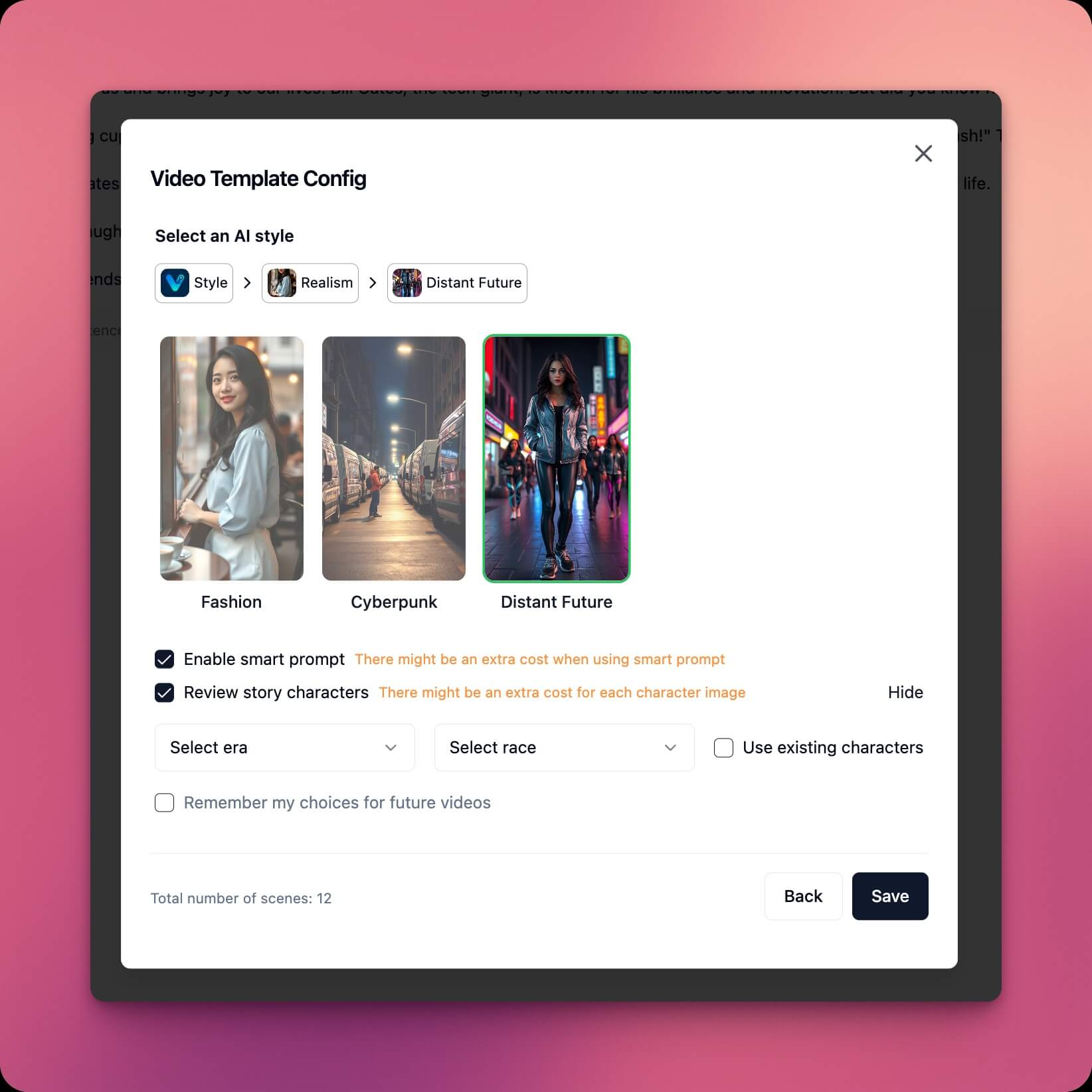
- Smart Prompt:
- You enter prompts in Vietnamese and Vipro Studio will help convert them to appropriate English
- You can use
@to let Vipro know which characters are in the scene
- Simply check the Enable Smart Prompt feature box while choosing the visual style
- Advanced Character Review:
- Before creating characters, you can ask Vipro to tell you which
- era the character belongs to
- ethnicity they are
- You can also reuse characters from your old videos. This helps you create multiple videos with the same character system
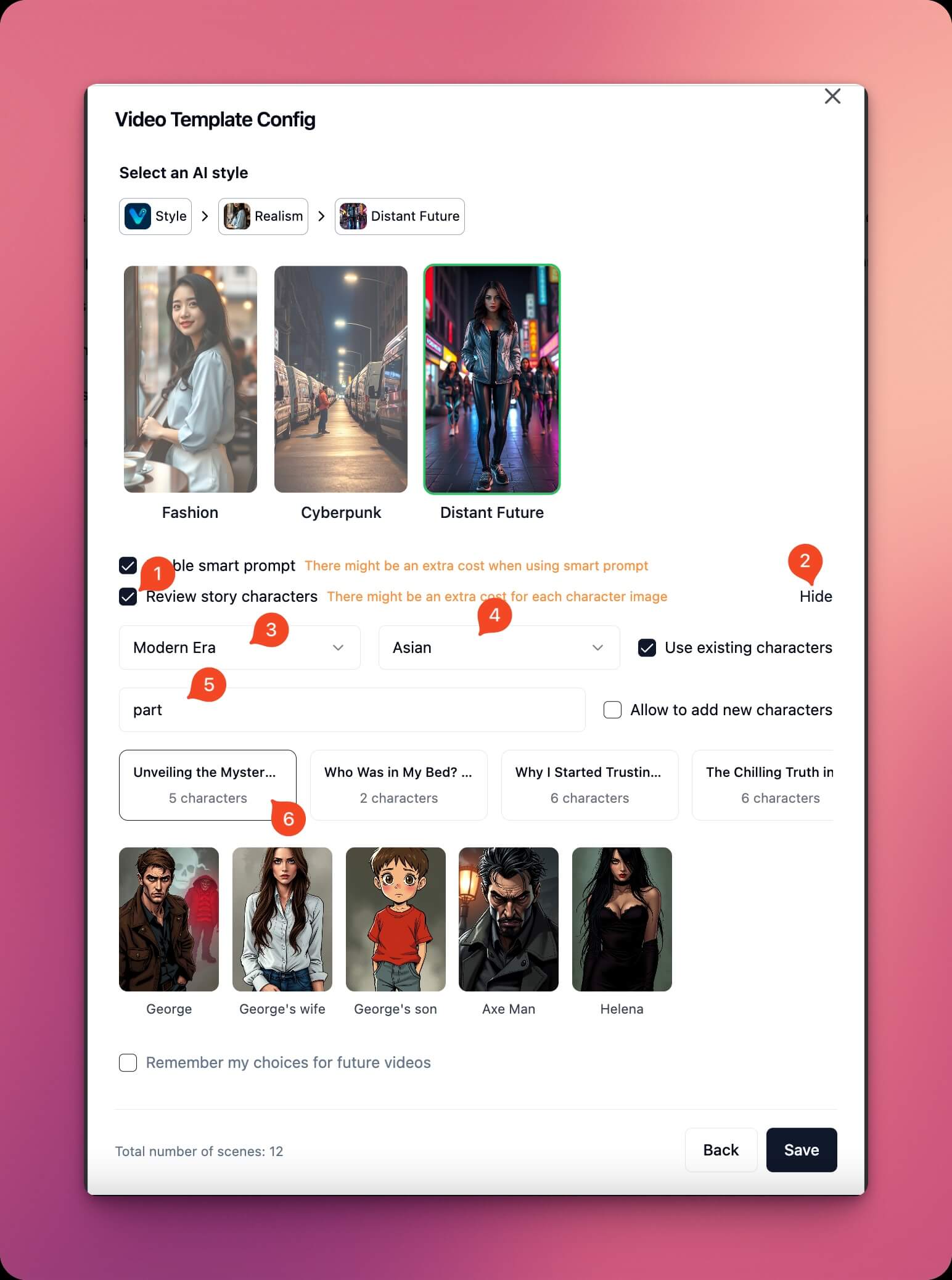
- Step 1: Check the review characters box when choosing the visual style
- Step 2: Then click the advanced button in the top right corner
- Step 3-4: Choose the era and ethnicity of characters in the video
- Step 5-6: Search your old videos if you want to reuse characters from old videos. You can skip this step.
- Modern era
- Asian people
- Reuse characters from the video “5 secrets from How to Win Friends and Influence People”
