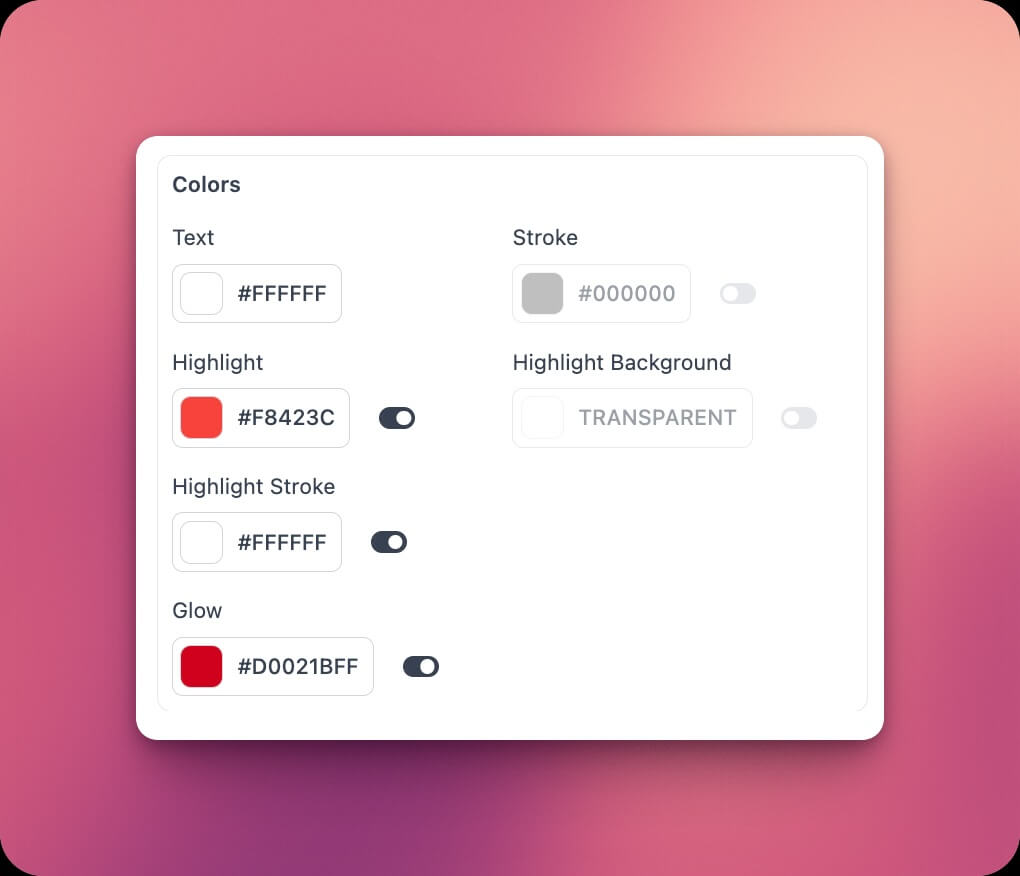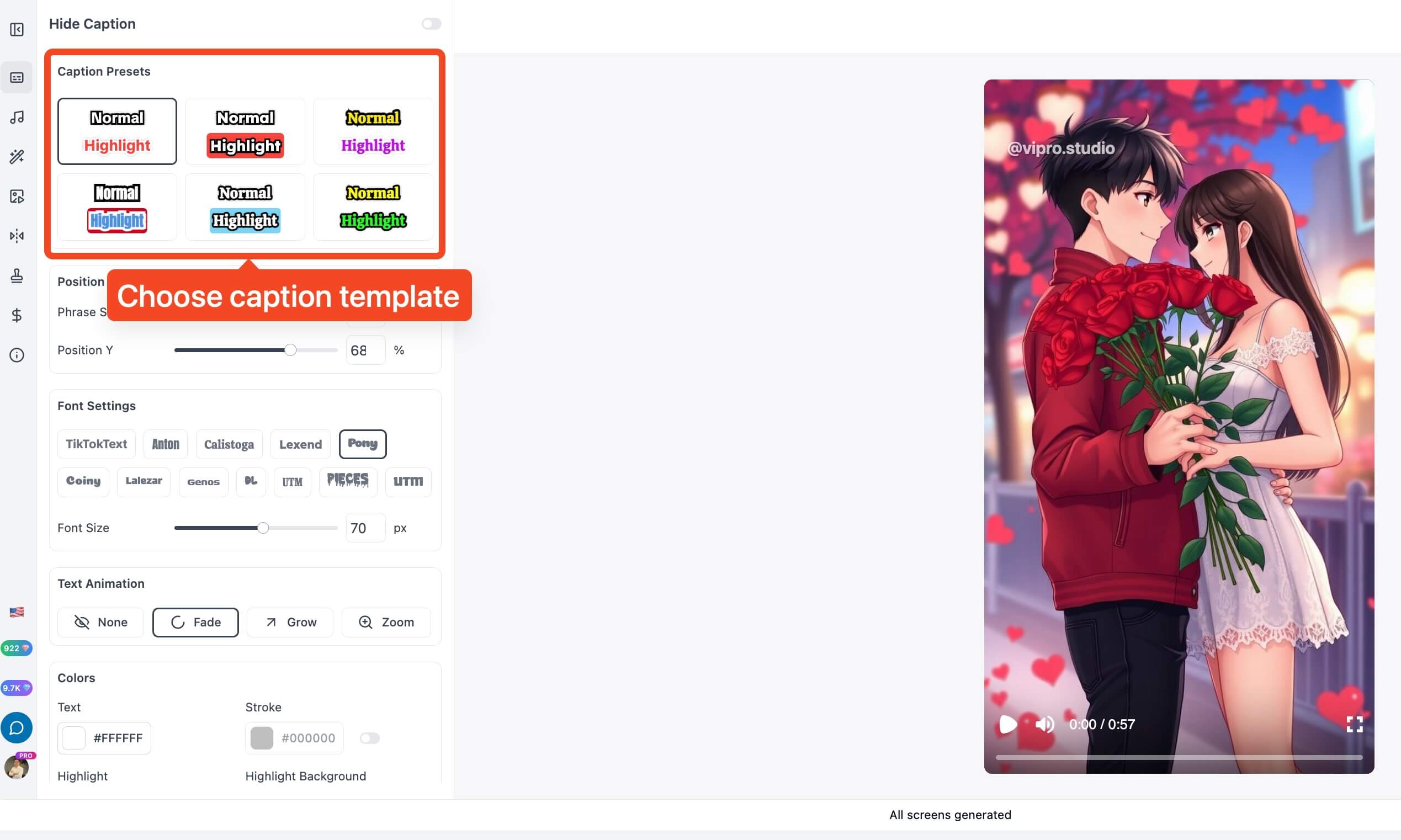 If you want to create a new caption template, you can adjust the following parameters:
If you want to create a new caption template, you can adjust the following parameters:
Number of Words Displayed:
- Drag to adjust the number of words displayed on screen. Note that for 16:9 horizontal videos, you should set a higher number of displayed words to convey more information, while for 9:16 vertical videos, you should set a lower number to avoid excessive line breaks and maintain readability on smaller screens.
Caption Position:
- Drag to adjust the desired caption position. Note that for 9:16 vertical videos, you should position captions near the middle of the screen to avoid overlap with video captions or interaction buttons from platforms like TikTok, YouTube, etc. For 16:9 horizontal videos, also avoid the bottom position to prevent overlap with YouTube captions.
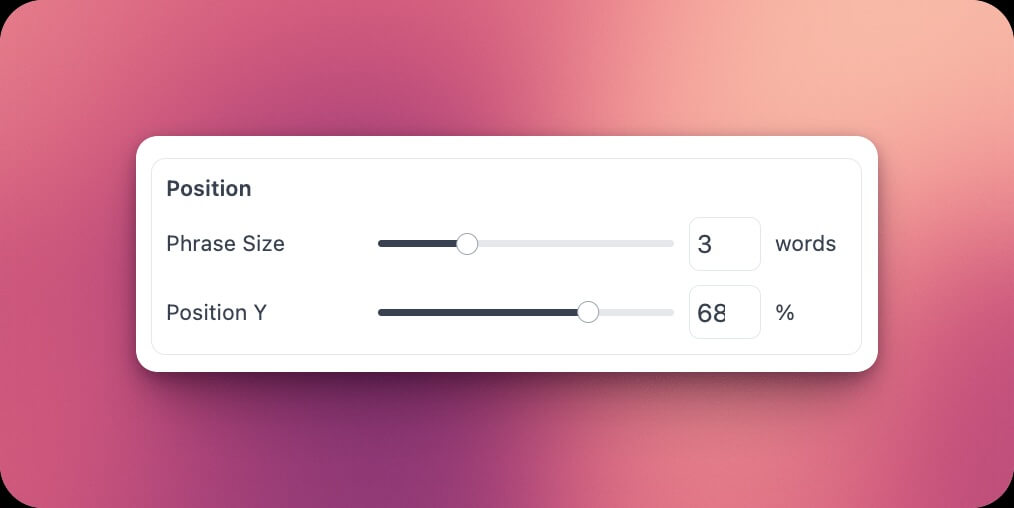
Font and Font Size:
- There are 9 different fonts to choose from
- Along with font size, typically, for short 9:16 videos, you should prioritize larger font sizes to convey information accurately and clearly in a short time, while for longer videos, you can choose smaller font sizes.
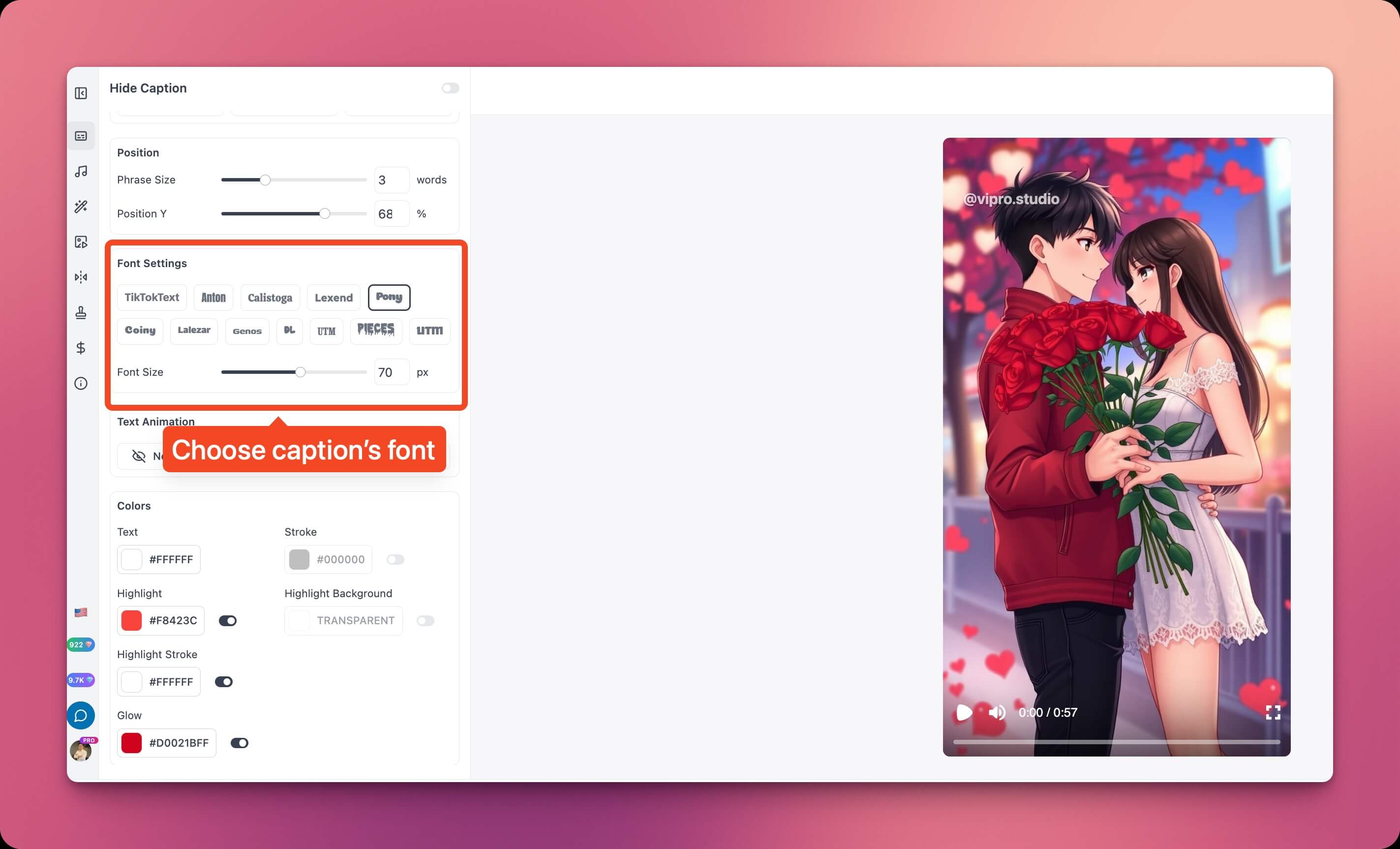
Text Effects
These are appearance effects for caption lines. You can choose no effect, or one of three types: Fade, Pop, Scale.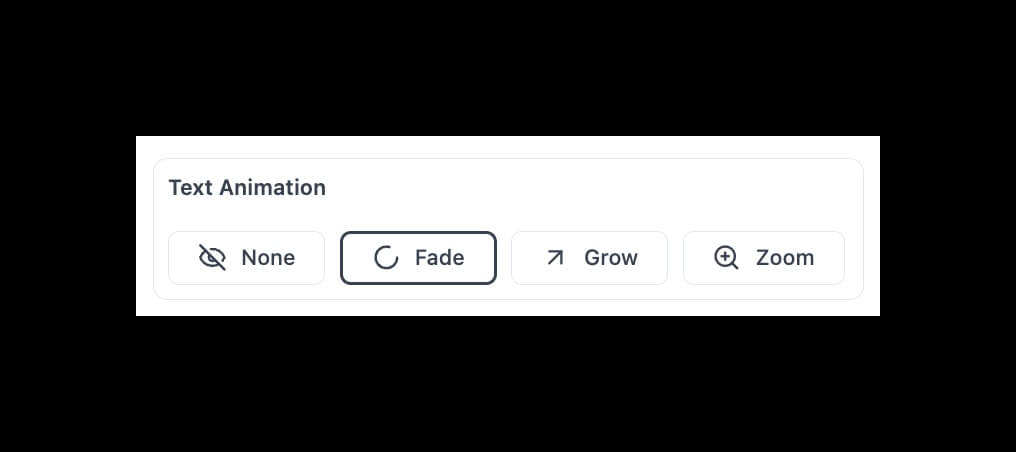
Colors
- You can choose text color, background color, outline color, and highlighted text color. Choose contrasting text and outline colors to make captions clearer and more visible on screen. You can also choose text colors that match your video’s story content. For example, use red text with dark outlines for intense scenes, or blue text for calm, less dramatic content.