To add a custom layer, click on the Custom Layer icon in the left menu. Then choose one of 2 options:
- Add New Layer (Add image, video) from your computer
- Search for Gif images
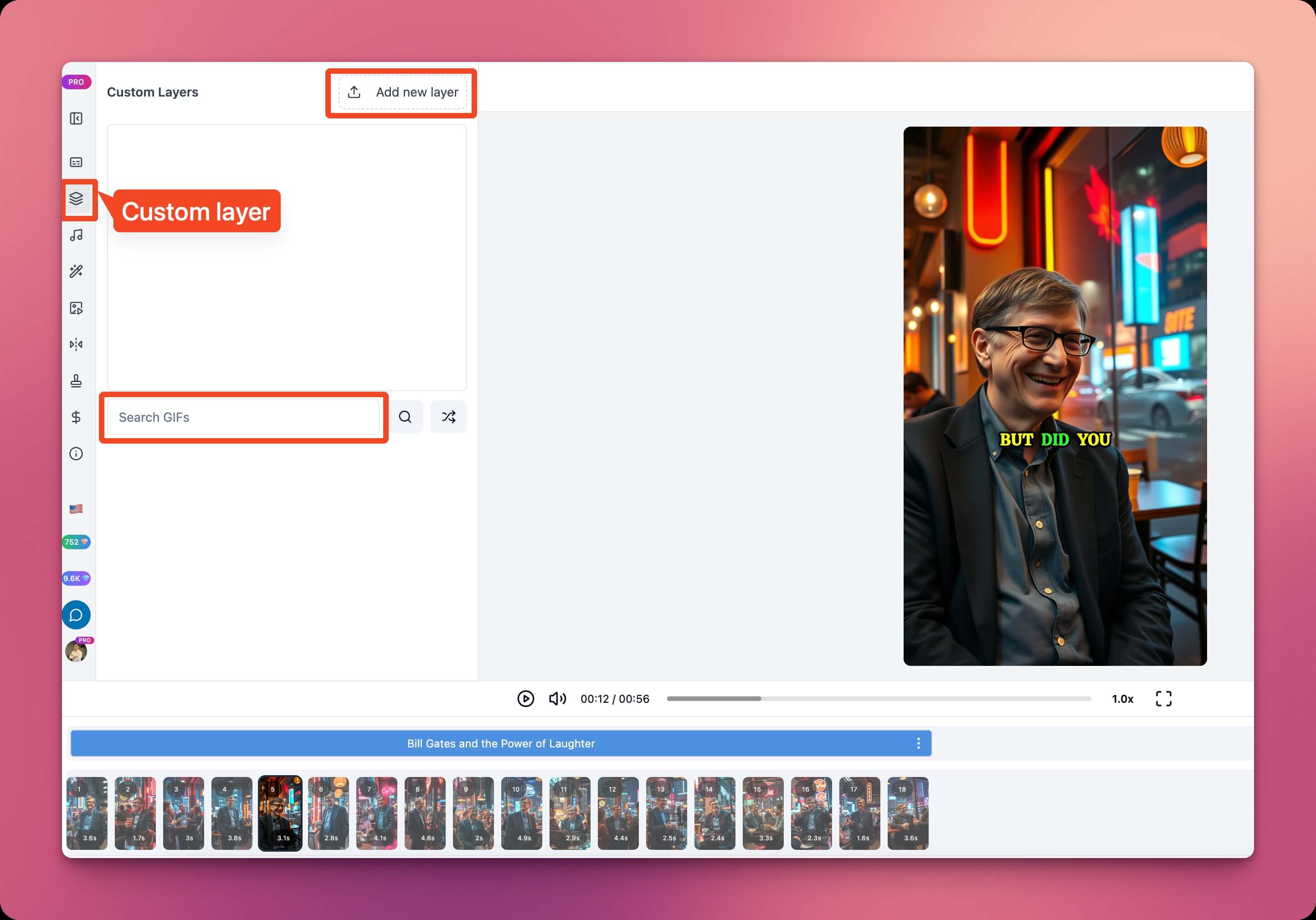 When choosing Add New Layer, select an image or video file to add to your video. If you select an image file, you can customize the position, size, rotation, start time and duration of appearance on the video.
If you select a video file, you will have additional options to edit the video playback speed, volume, and background removal. Note that video background removal only works for green screen videos.
When choosing Add New Layer, select an image or video file to add to your video. If you select an image file, you can customize the position, size, rotation, start time and duration of appearance on the video.
If you select a video file, you will have additional options to edit the video playback speed, volume, and background removal. Note that video background removal only works for green screen videos.
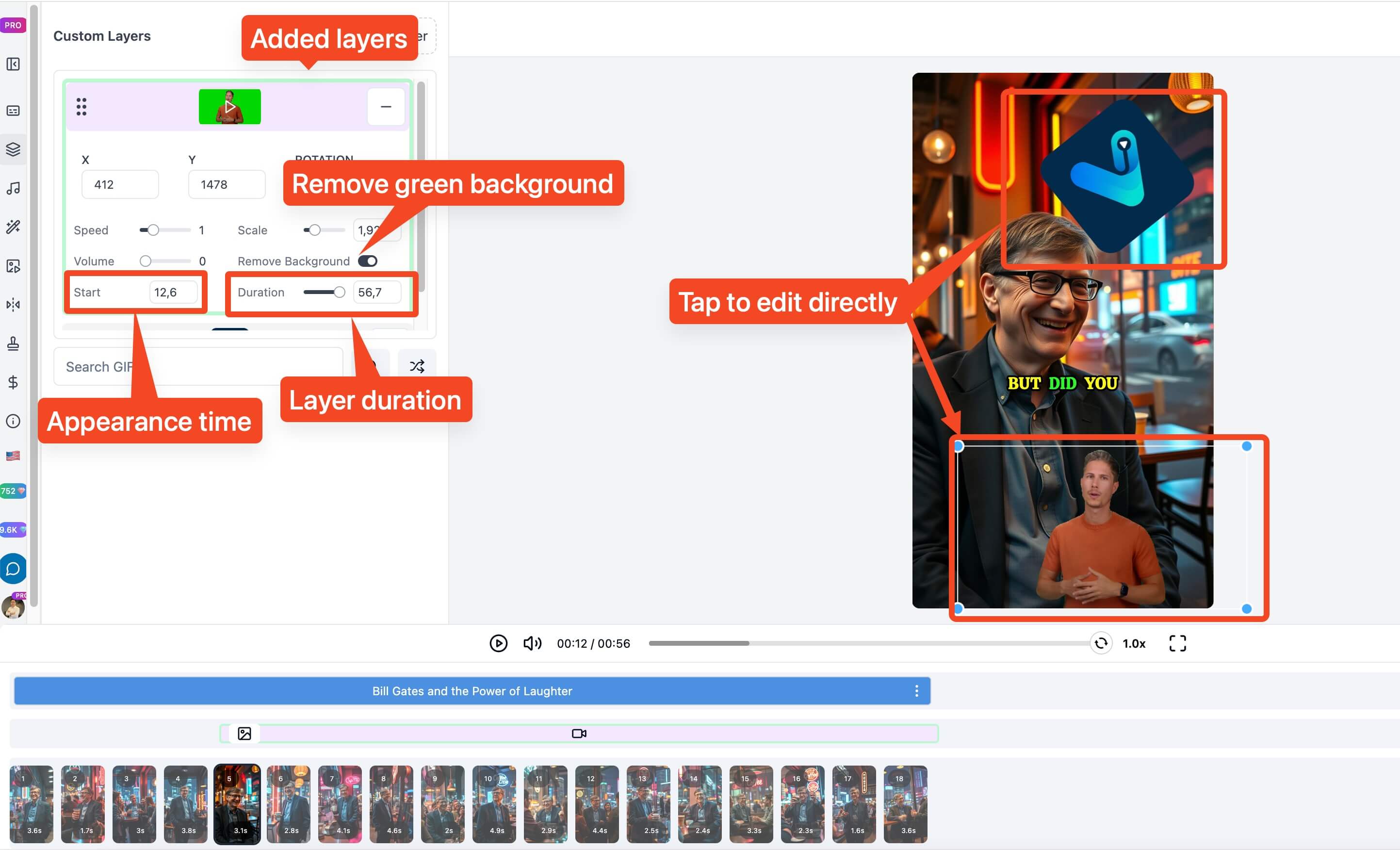 To easily edit the position, size, and rotation of any layer, adjust the video timeline to the moment you want to edit, then click directly on that layer in the video preview screen, and drag, adjust directly.
To easily edit the position, size, and rotation of any layer, adjust the video timeline to the moment you want to edit, then click directly on that layer in the video preview screen, and drag, adjust directly.
Search for Gif images
Another way to add a custom layer is to search for Gif images. You can search for Gif images by name, content, or keywords. After searching, select the Gif image you want to add to the video, then click on that Gif to add it to the video, and adjust the parameters as instructed above.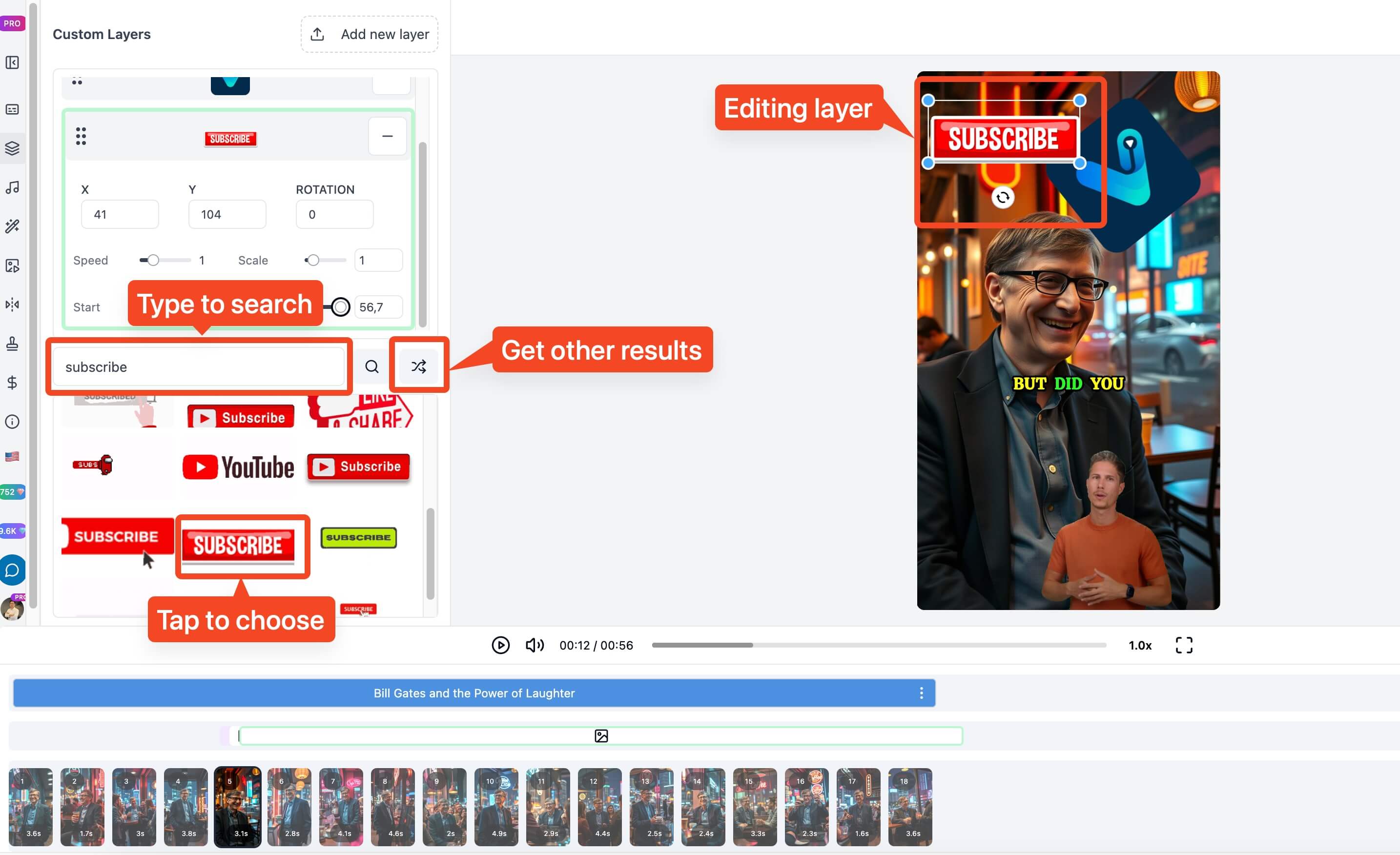 The most common uses of custom layers include:
The most common uses of custom layers include:
- Adding stickers calling for likes, subscribes…
- Adding a narrator layer throughout the video
- Adding guidance elements like arrows, text, numbers to increase interaction, helping viewers focus on specific details in the video.
