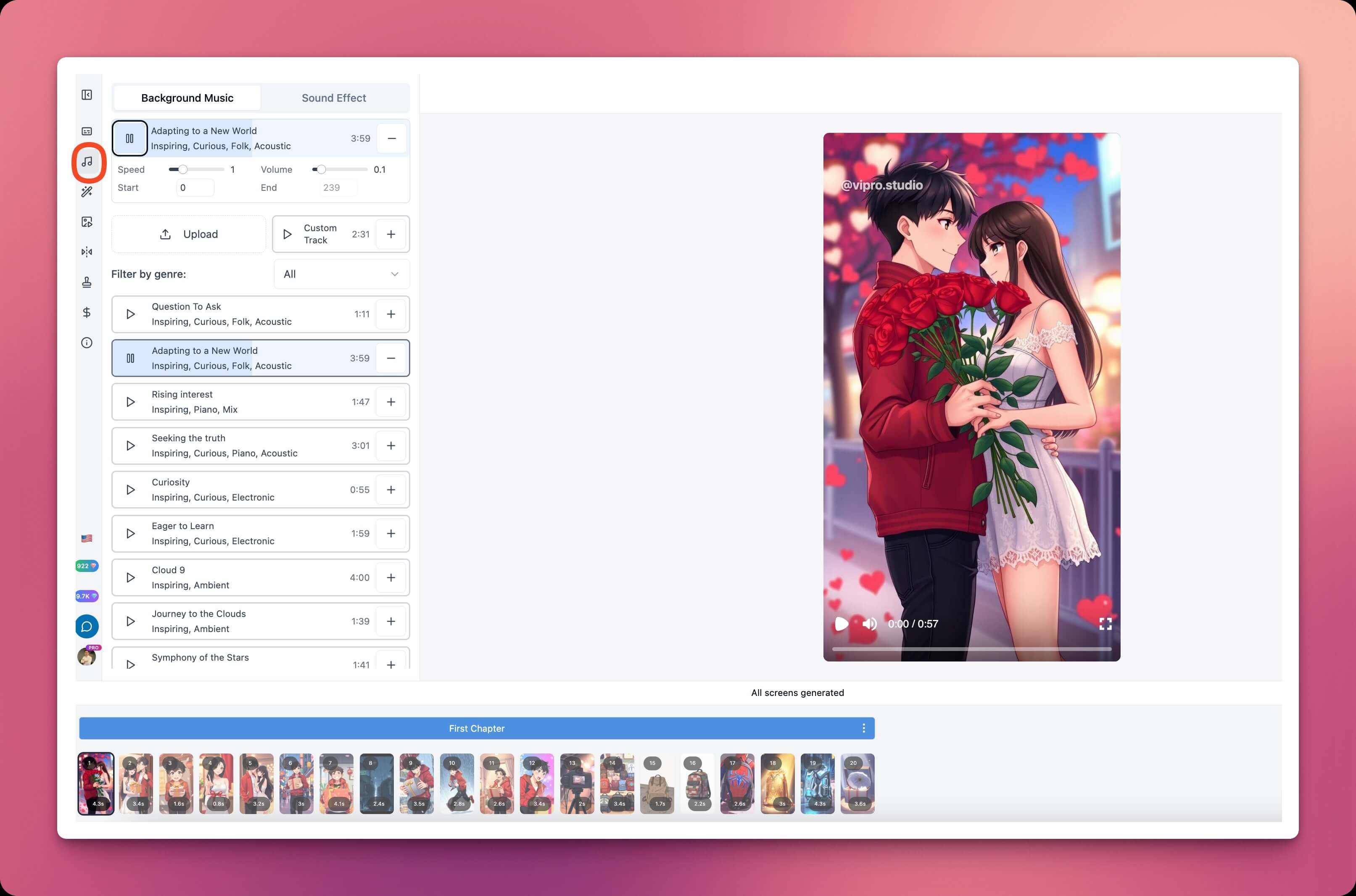 Here, you can choose any background music for your video. You can:
Here, you can choose any background music for your video. You can:
- Click the Play button to preview the background music
- Click on a background music to select it
- Click again on the selected music to deselect it
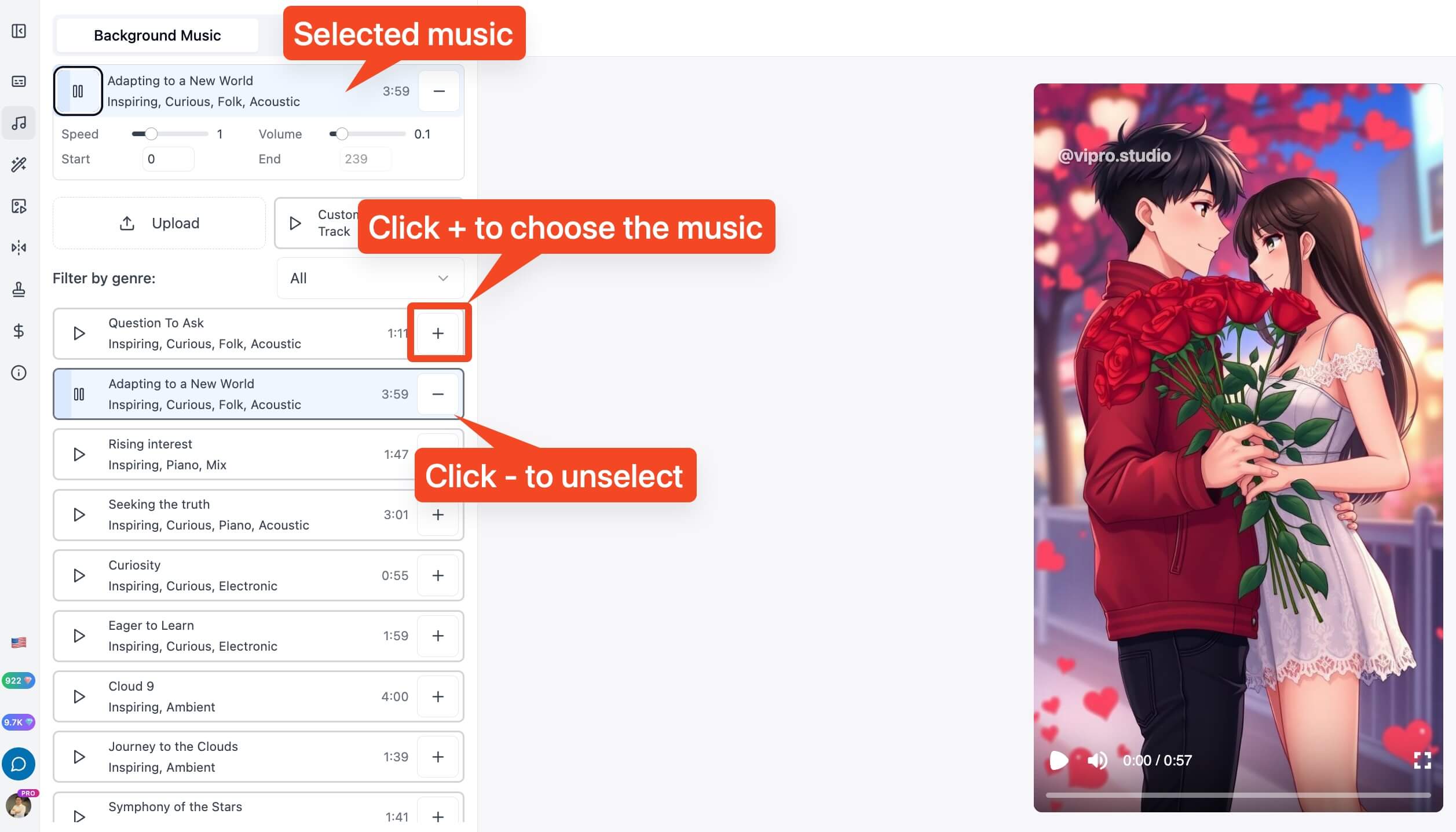 Additionally, you can upload custom background music by:
Additionally, you can upload custom background music by:
- Clicking the
Upload Custom Musicbutton - Selecting a music file from your computer
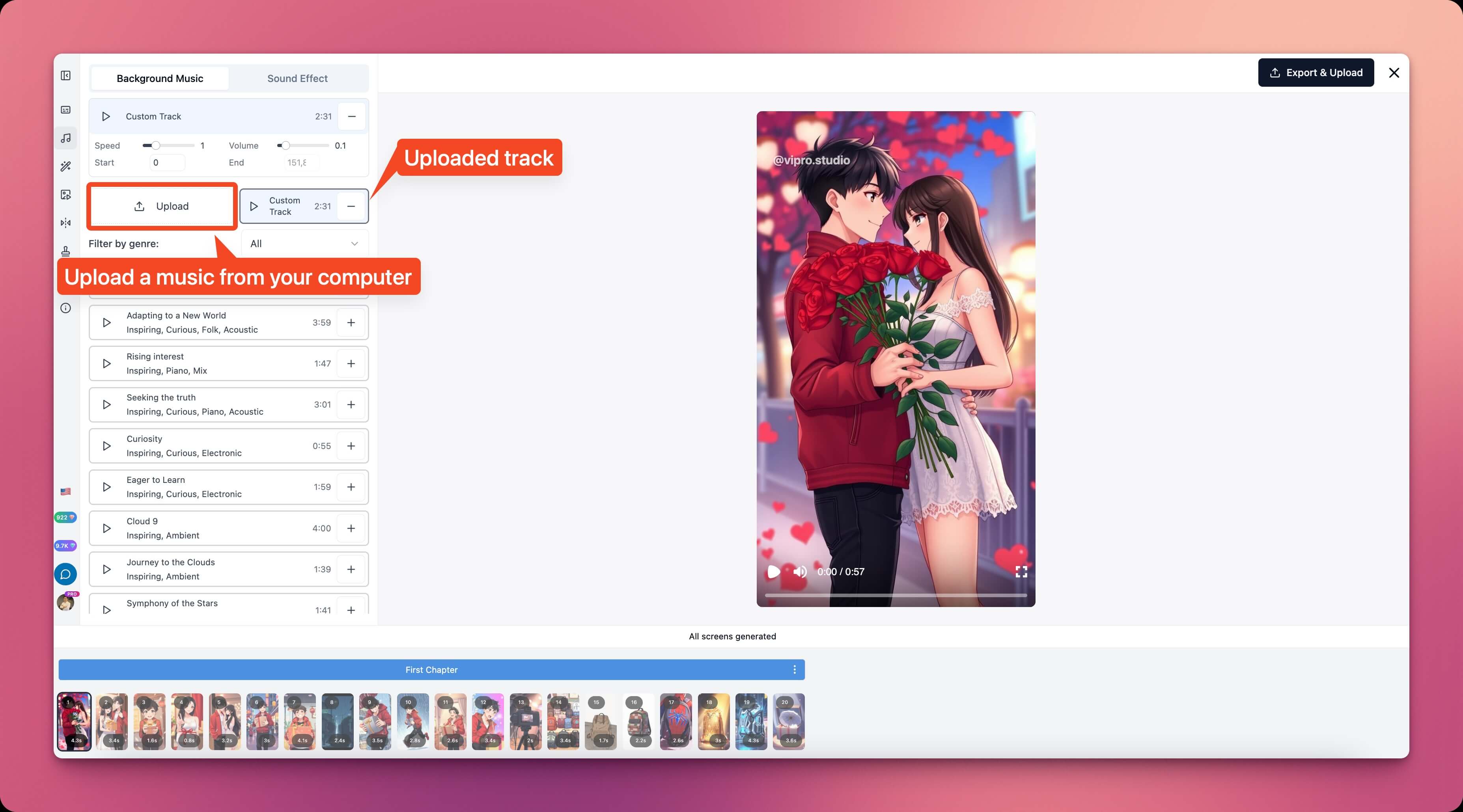 To find the most suitable background music, you can filter the music list by different genres.
To find the most suitable background music, you can filter the music list by different genres.
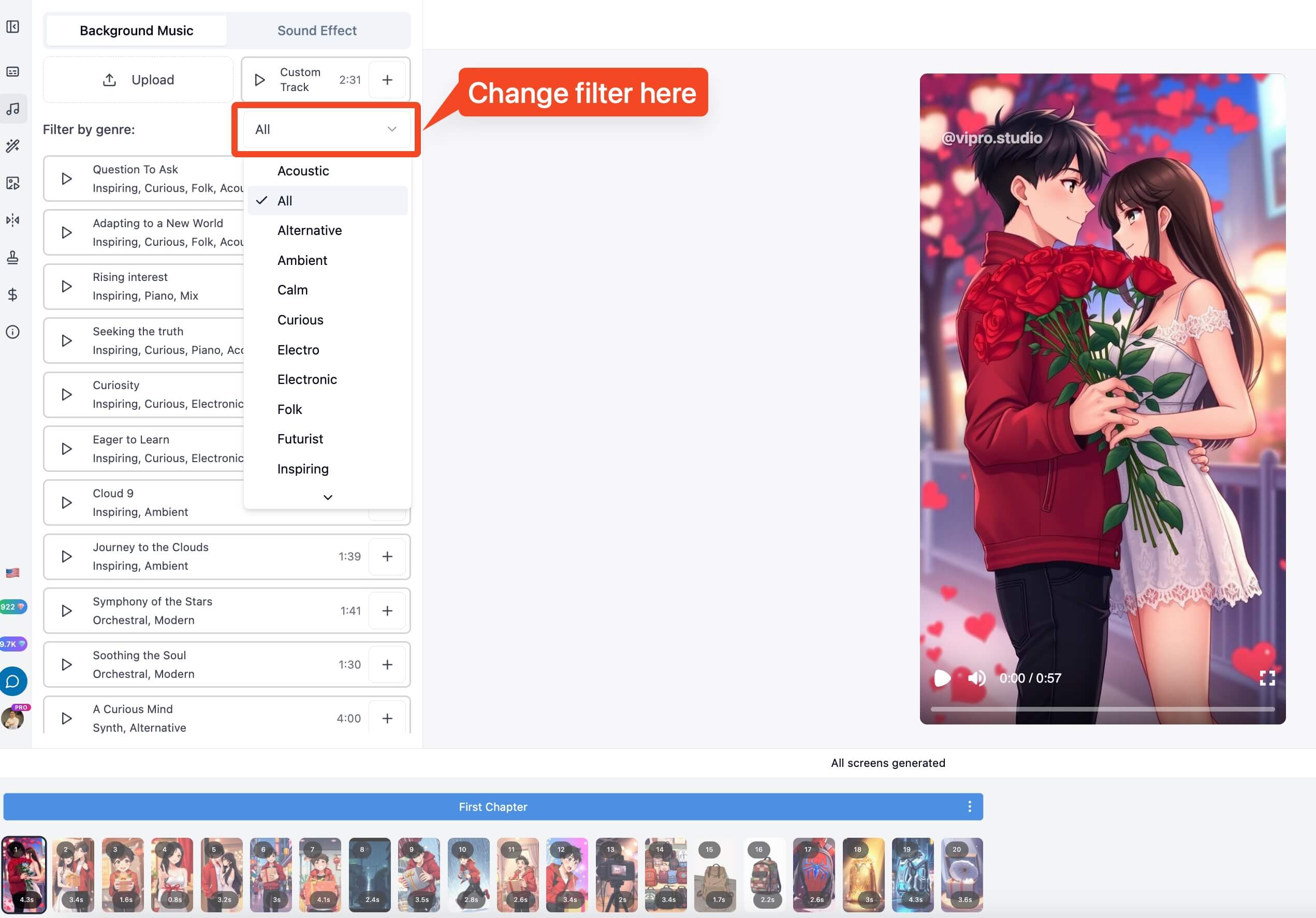
Fine-tune Sound Effects
Open theEffects tab in the Music section to fine-tune sound effects.
Here you can choose any sound effect to add to your video. For example, during intense scenes, you can choose the Heartbeat sound effect to enhance the video quality.
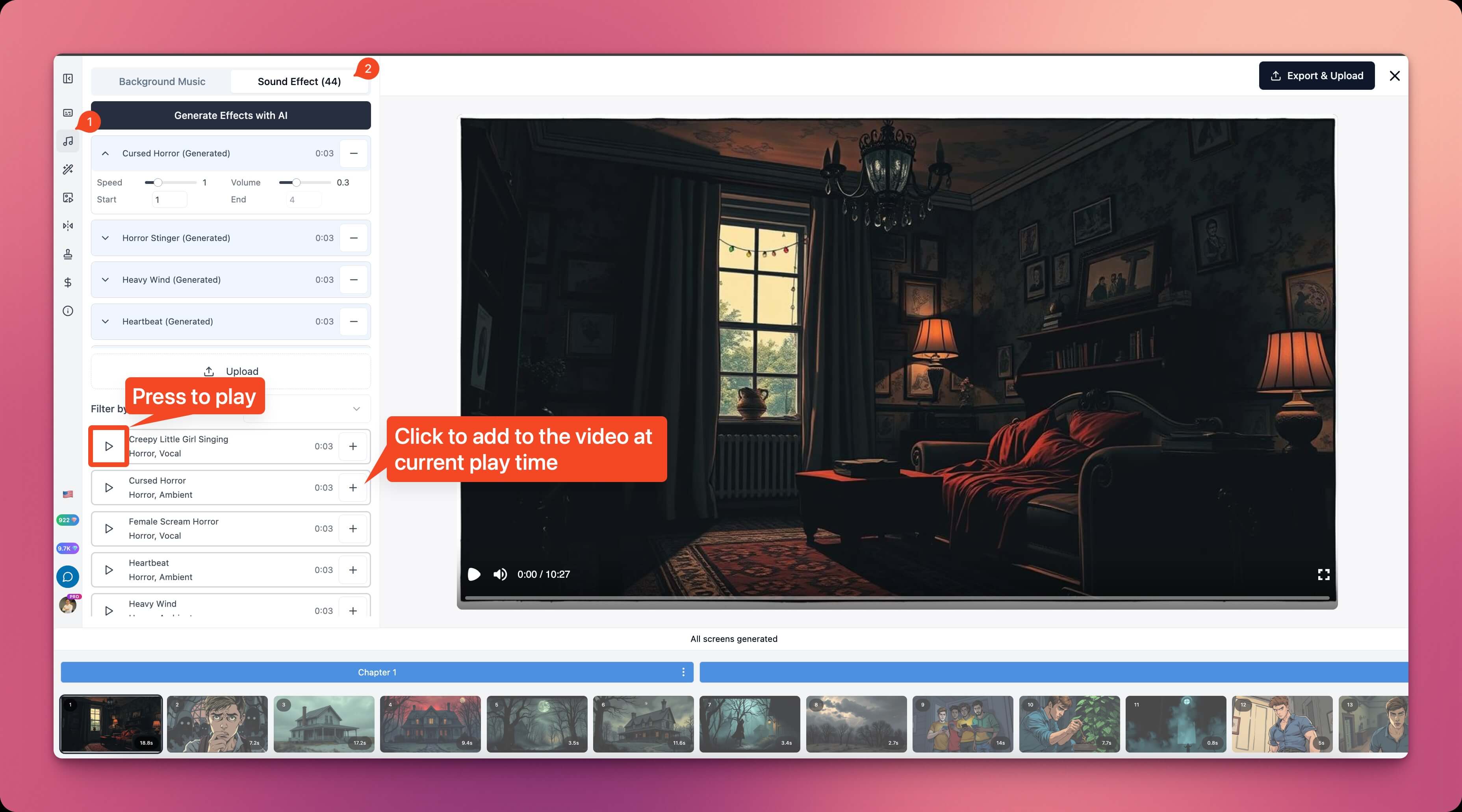 You can choose filters or upload files from your computer similar to the Background Music section.
Click the
You can choose filters or upload files from your computer similar to the Background Music section.
Click the + button to add that effect to the video, click the Play button to preview that effect.
After adding the effect to the video, you can deselect it by clicking the - button. To adjust the start time, playback speed, and volume of the effect, click the corresponding buttons below each selected effect.
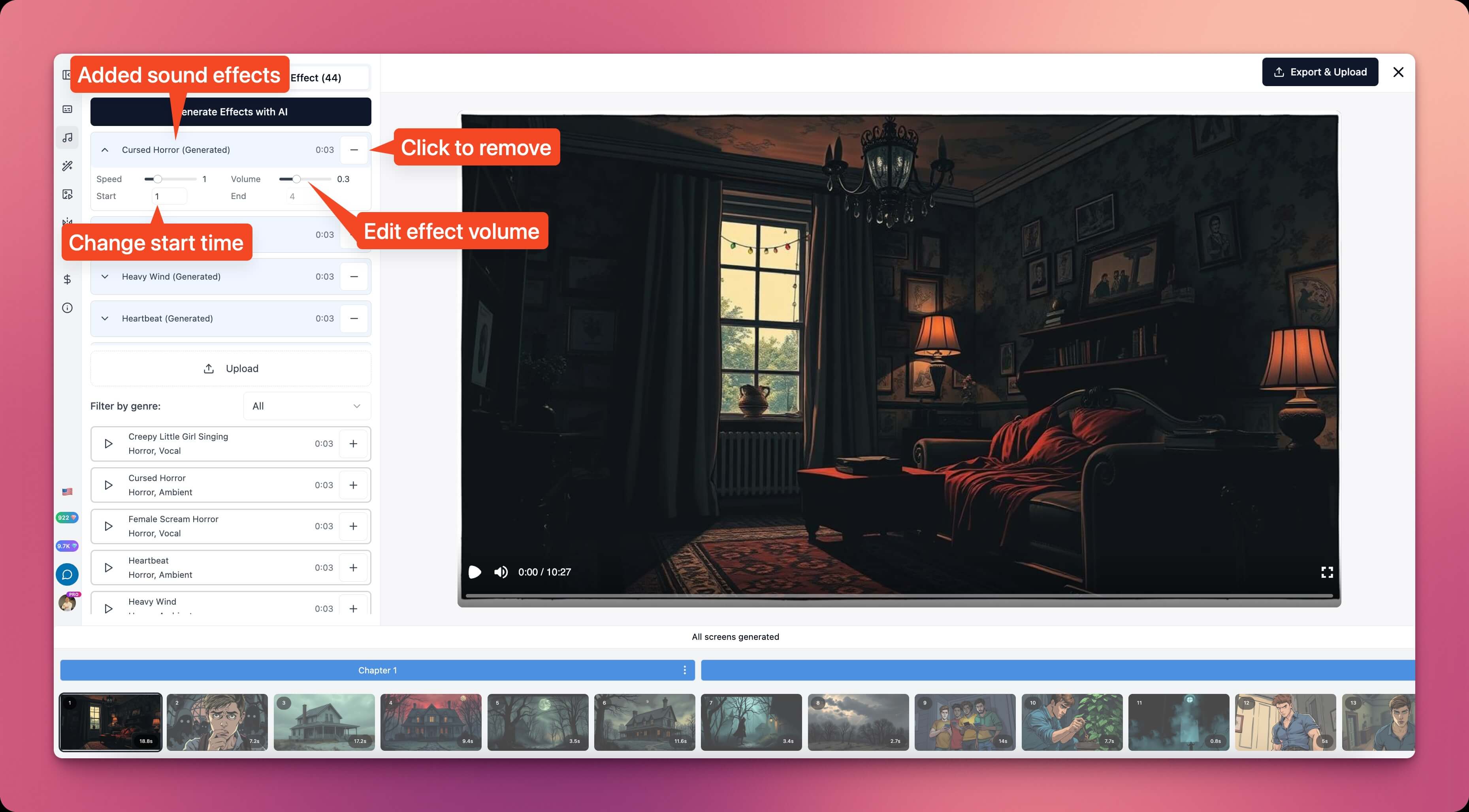 Tip: You can scrub through the video or select a scene first, then add an effect, and the effect’s start time will automatically be set to the current video time.
Tip: You can scrub through the video or select a scene first, then add an effect, and the effect’s start time will automatically be set to the current video time.
