1. View Video Cost
To view the cost of a video:- Open the video in the edit screen
- Click on the $ icon in the toolbar
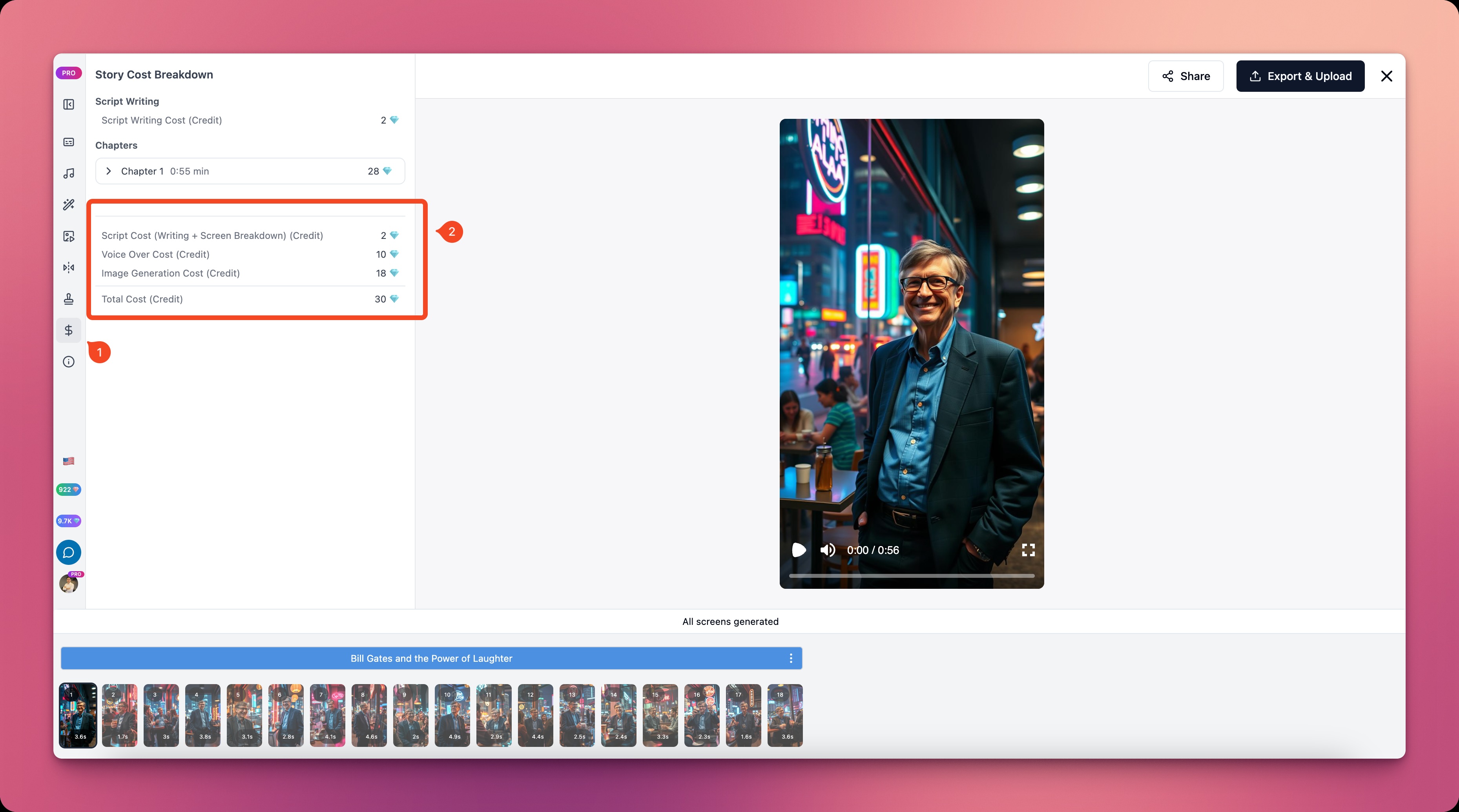 The system will display a detailed cost breakdown for your video.
The system will display a detailed cost breakdown for your video.
2. Cost Details
The detailed costs of a video are explained in the Diamond System section. If your video is created using the Quick Start Product, Vipro will provide video cost details according to the blue and red diamonds you’ve used during the video creation and editing process. Vipro divides a video into multiple chapters and displays the cost for each chapter.Vipro does not display video export costs if you use Vipro Web.
 The cost of a chapter includes:
The cost of a chapter includes:
- Voice-over: cost of creating and editing voice narration.
- Image Creation: cost of creating or editing images. Each time you edit images or generate new ones, Vipro will update this cost table.
- Image Creation (Premium Credit): this is the cost of using red diamonds to create videos and animated images.
3. Cost Optimization
-
Use free resources
- Basic voice-over
- Stock images and videos
- Optimize script length
-
Use diamonds efficiently
- Use blue diamonds before monthly reset
- Carefully consider when using premium features
