Requirements
- You need to export the video before you can upload it to YouTube.
- To automatically upload videos to YouTube, you need to use the desktop version (PC). Download the desktop version here
Upload Video to YouTube on Web Version
Although automatic uploading to YouTube is not available in the web version, you can still edit video content, then download the video and upload it manually. With Vipro, preparing content for YouTube has become easier than ever, as we generate all the necessary content like video Title, Description, Keywords, Hashtags, and Thumbnail. This content has been SEO optimized, with keywords searched to match YouTube’s algorithm, to help your video be more easily discoverable and get more views. This saves you hours of research and content preparation. If desired, you can still adjust this content, including Title, Description, Keywords, Hashtags, Thumbnail, video publication time, and visibility settings. Read the Thumbnail editing guide here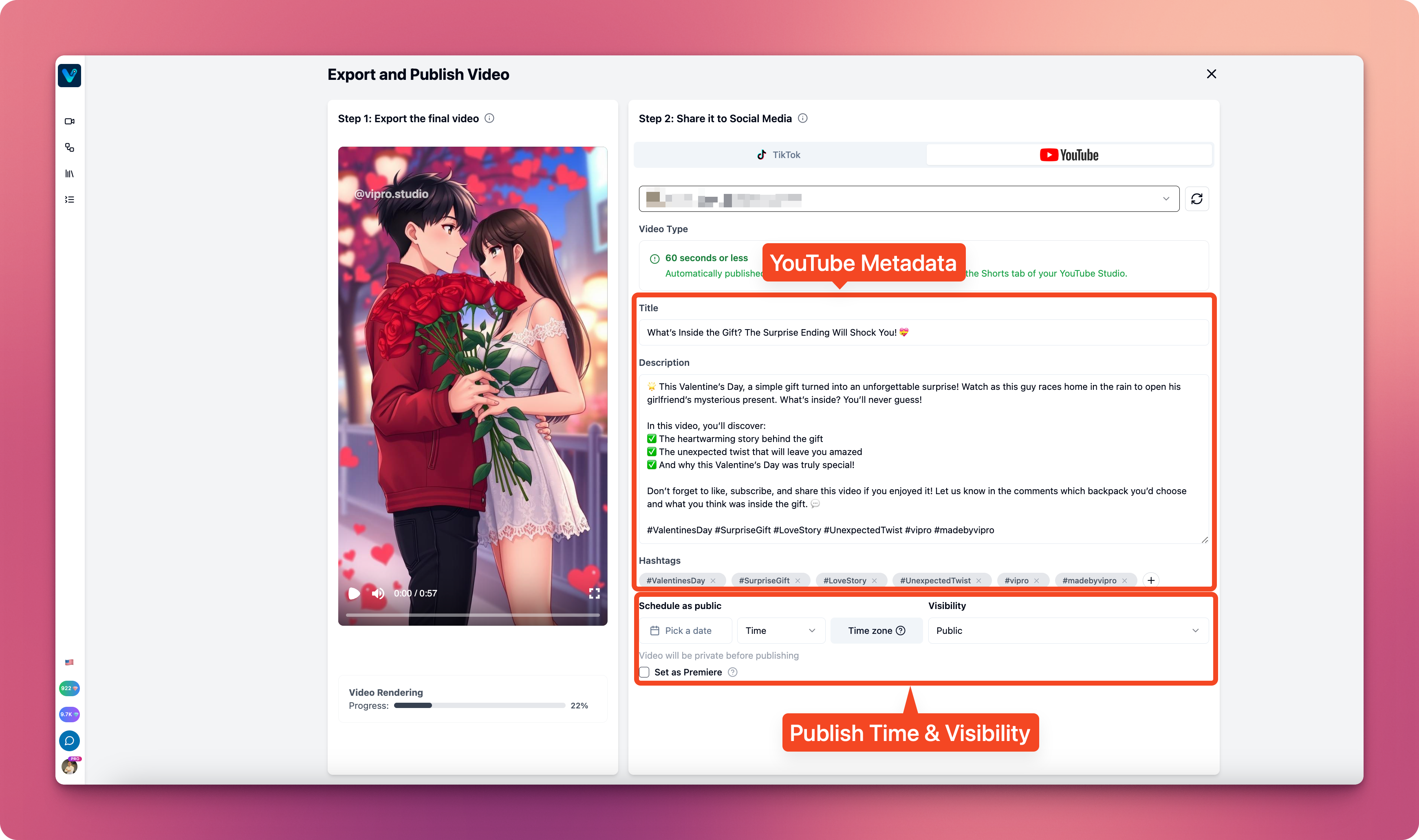
Upload Video to YouTube on Desktop Version (PC)
To upload videos to YouTube on the desktop version (PC), you need to do the following:- Install Google Chrome Beta
- Set up Google Profile on Chrome Beta. This profile corresponds to your YouTube Studio account
- Start uploading videos to YouTube
Install Google Chrome Beta
- Install Google Chrome Beta on your computer. Watch the Chrome Beta installation guide video below
Set up Google Profile on Chrome Beta
Setting up Google Profile on Chrome Beta is completely similar to setting up on Google Chrome.- Open Google Chrome Beta
- Click on the avatar in the top right corner
- Select
Add New Profile - Click
Sign Into login to your Google account. Make sure to choose the Google account linked to your YouTube Studio - Continue clicking
NextorI'm inuntil setup is complete - Open YouTube Studio
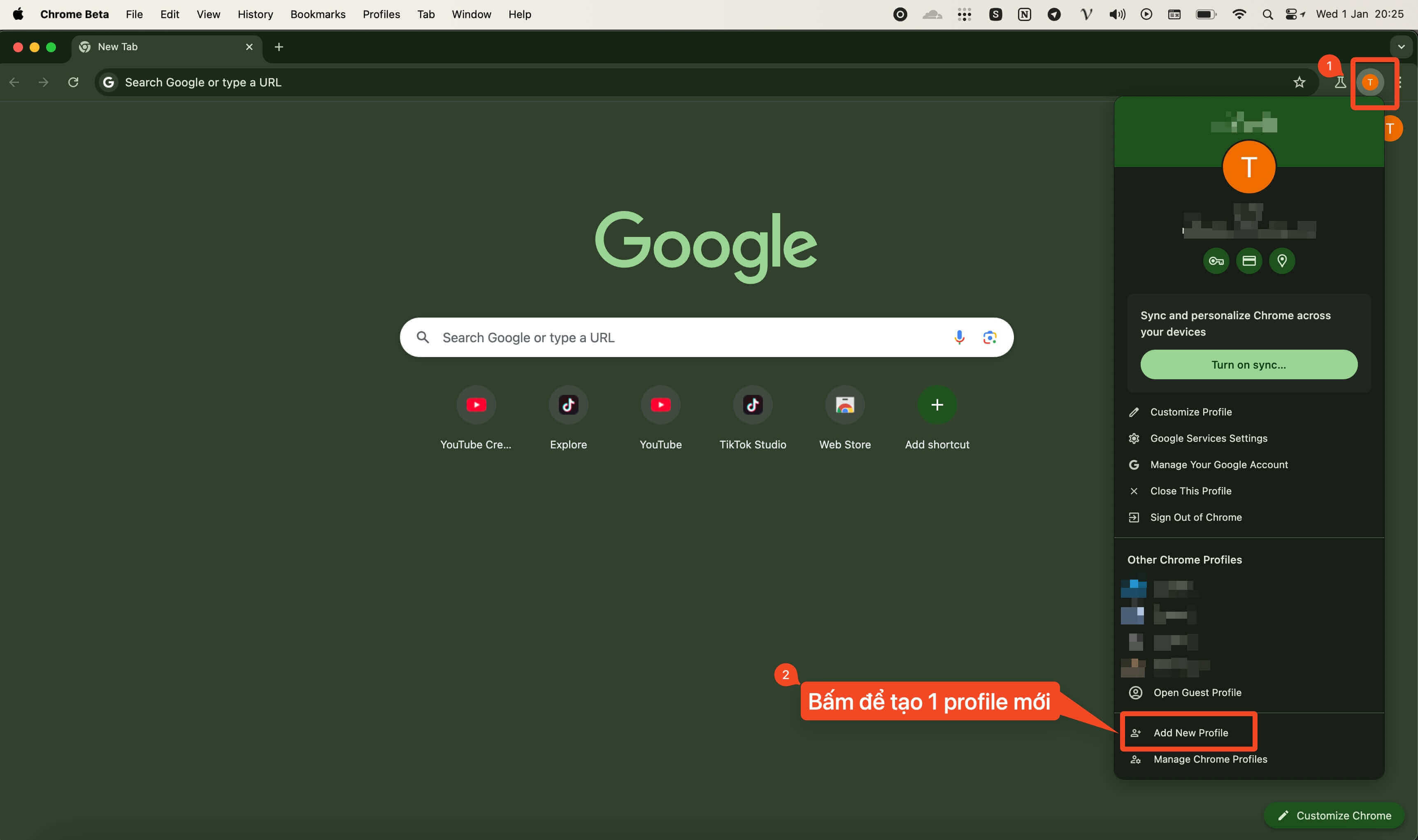
Verify Setup Steps in Vipro Studio PC
After setting up Google Profile on Chrome Beta, in theYoutube tab of Vipro Studio, the Chrome Beta profile will appear for you to select.
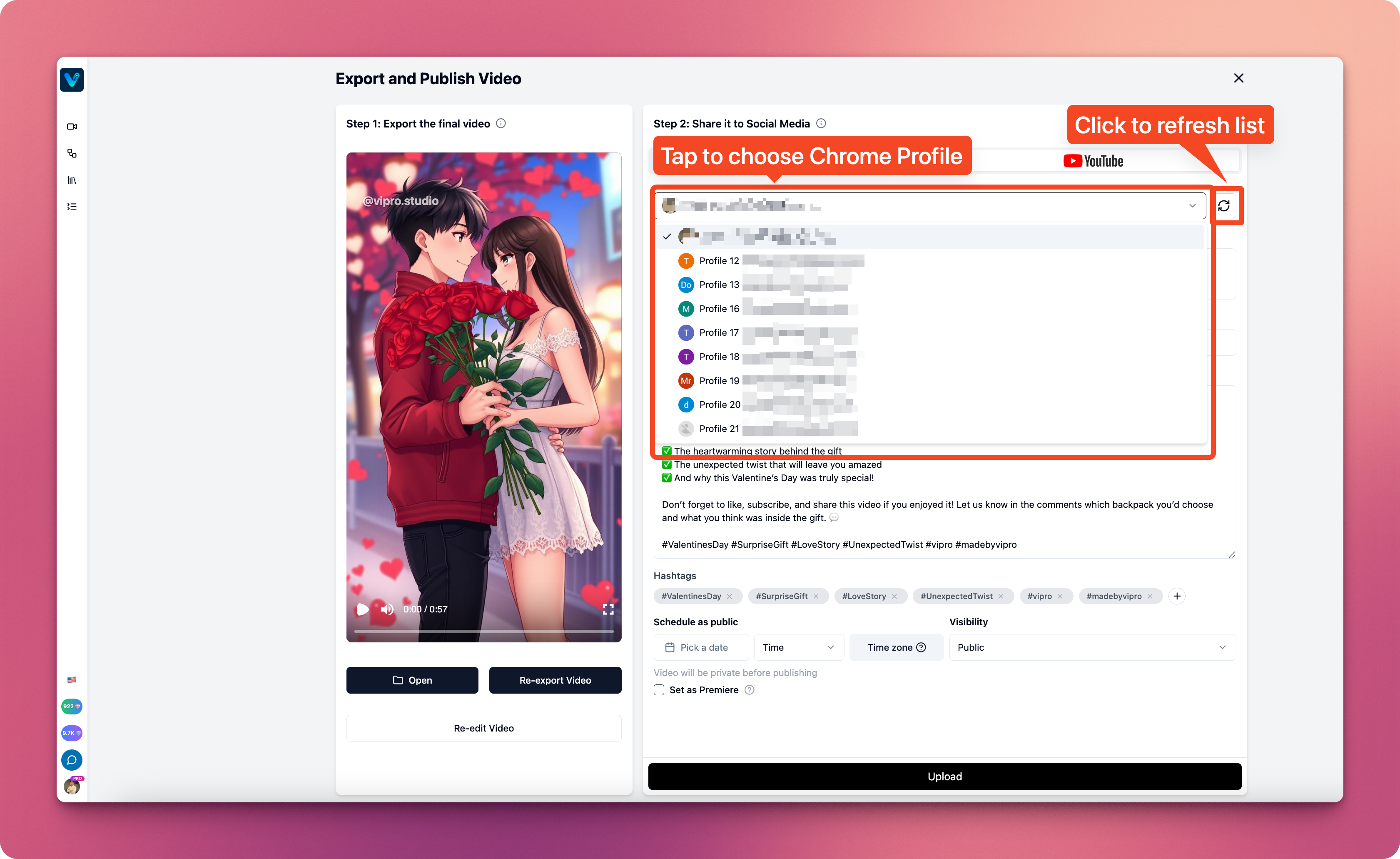
Upload to YouTube
Click theUpload button at the bottom to start uploading your video to YouTube. Vipro will automatically simulate user actions to upload and publish your video to YouTube
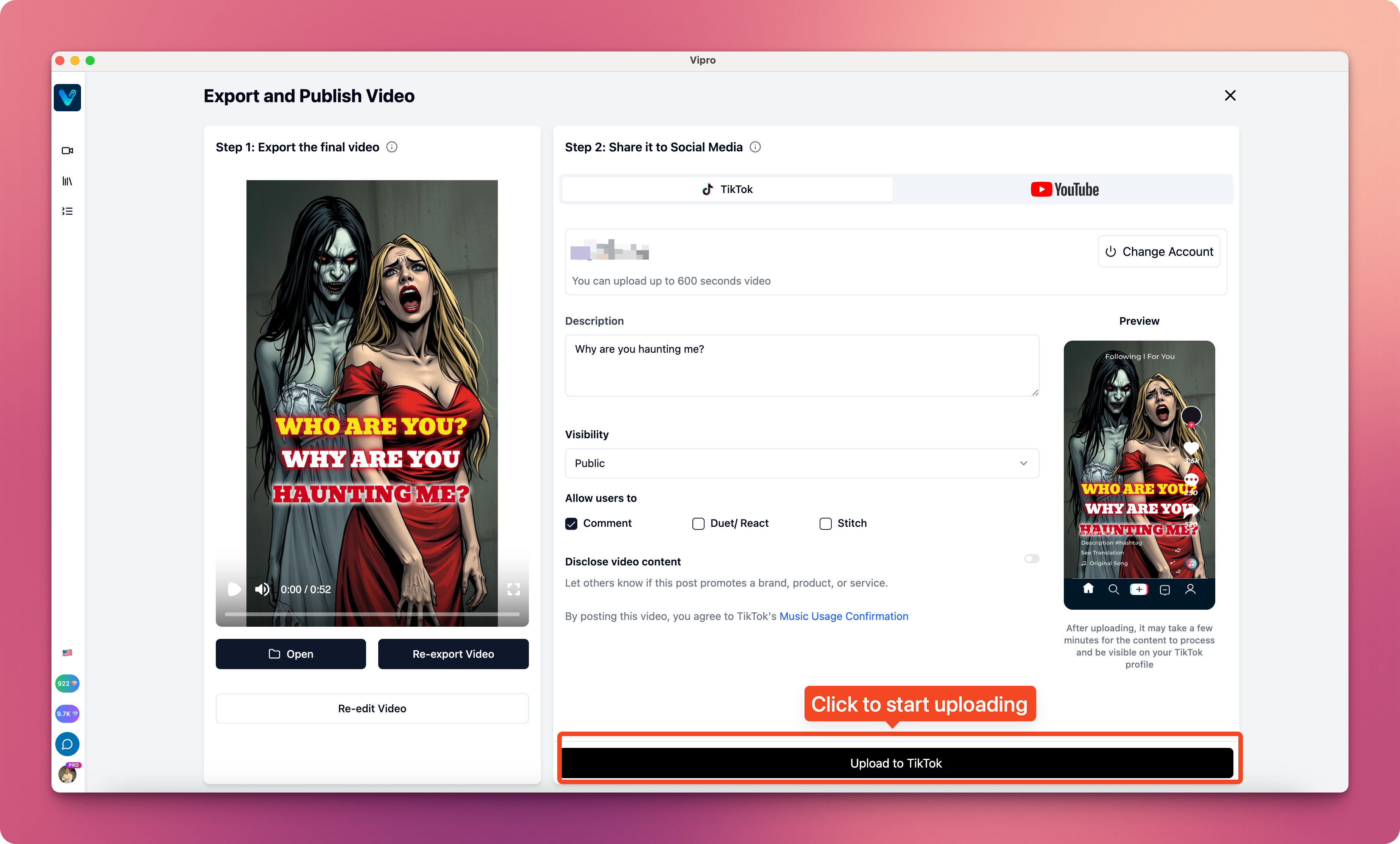
View Uploaded Video
After the video is uploaded, the YouTube screen will display information about the uploaded video, including:- Video preview
- Link to your YouTube Studio
- Video analytics
