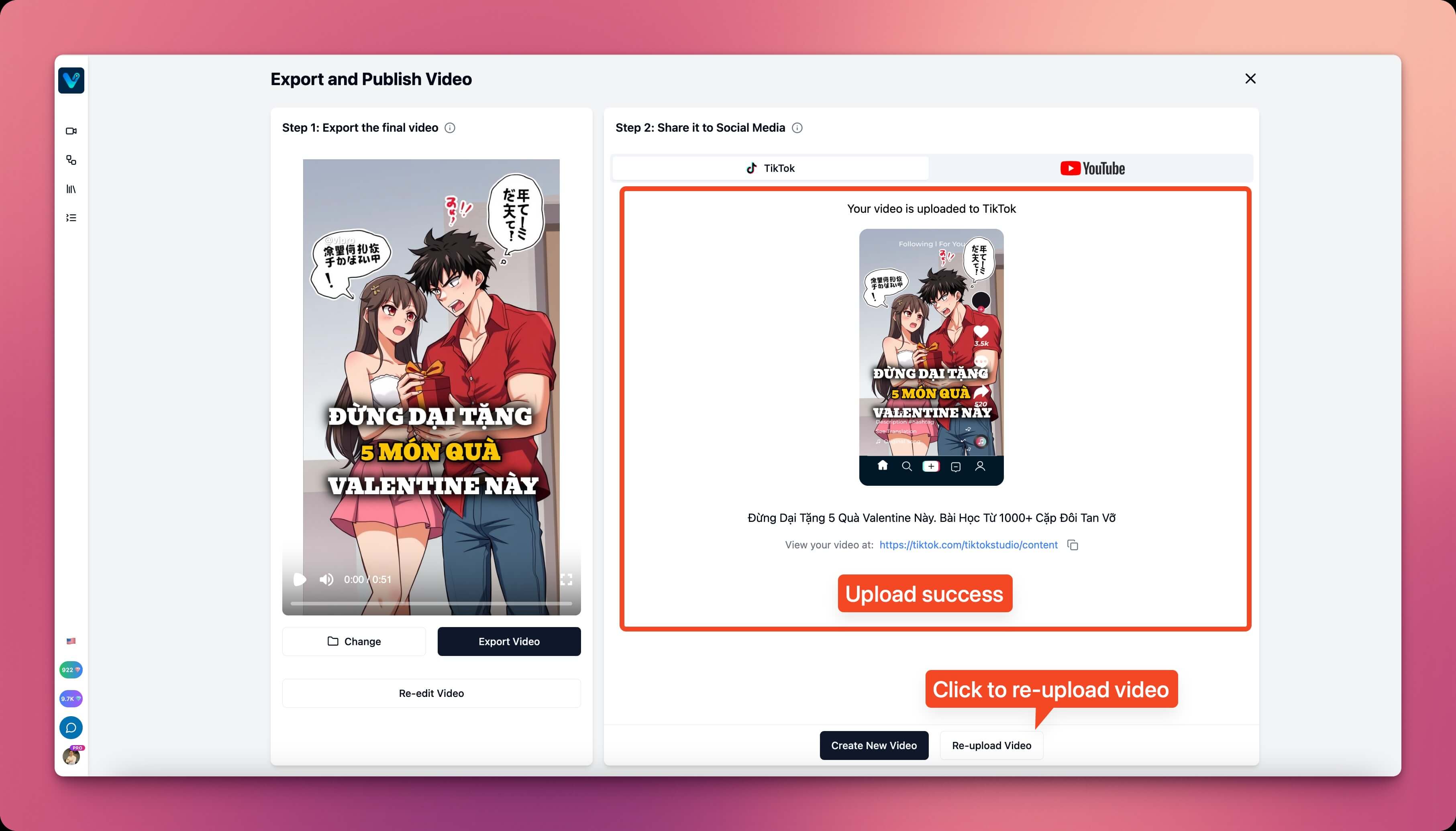- Export video
- Link TikTok account
- Edit upload content (Title, visibility settings…)
- Upload video
Link TikTok Account
In the Export and Upload screen, open theTikTok tab, click the Login to TikTok button to start. If you have previously linked your TikTok account, you can skip this step.
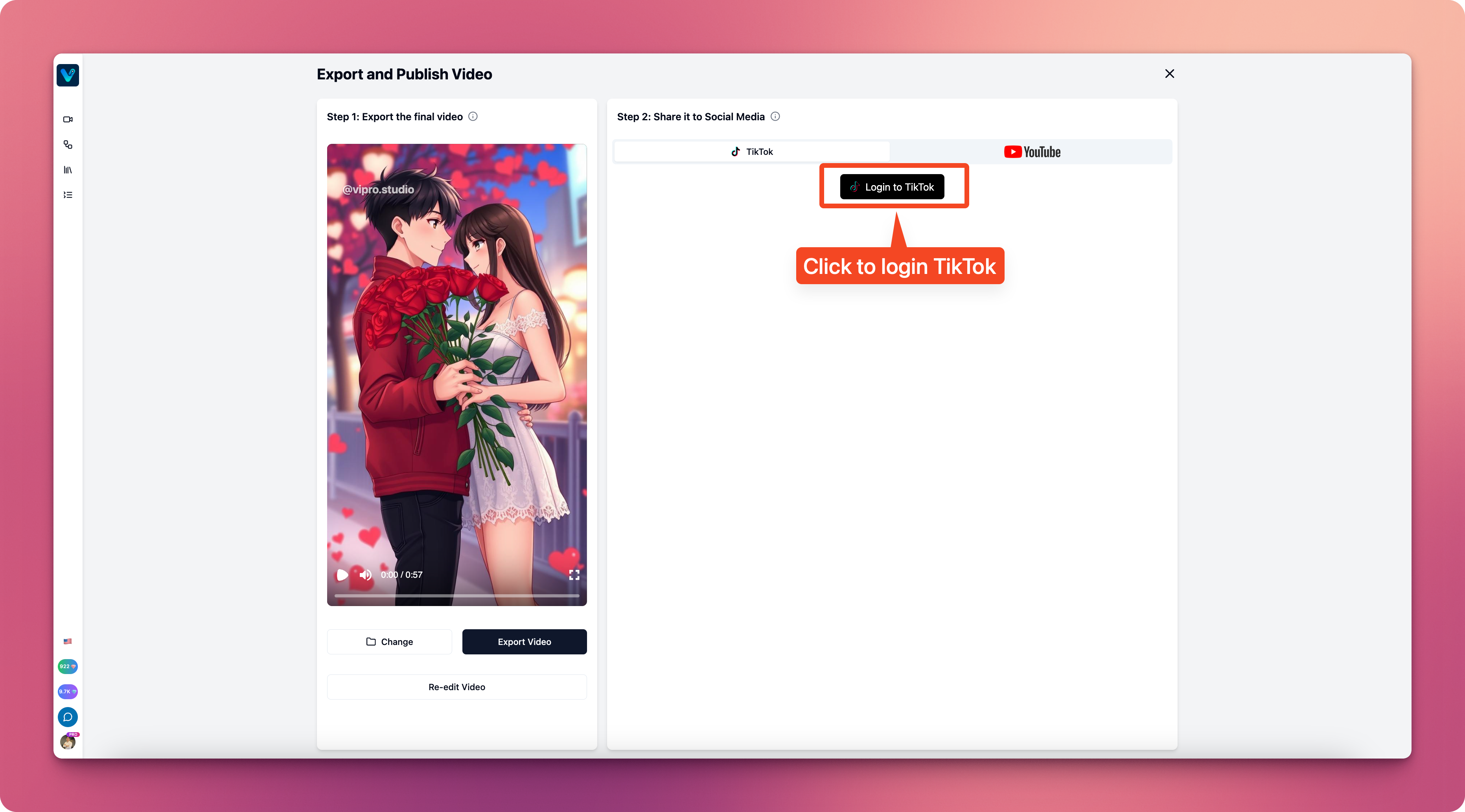 You will be redirected to TikTok’s website in your browser. Here, login to your TikTok account if needed, then click Continue to link your account.
You will be redirected to TikTok’s website in your browser. Here, login to your TikTok account if needed, then click Continue to link your account.
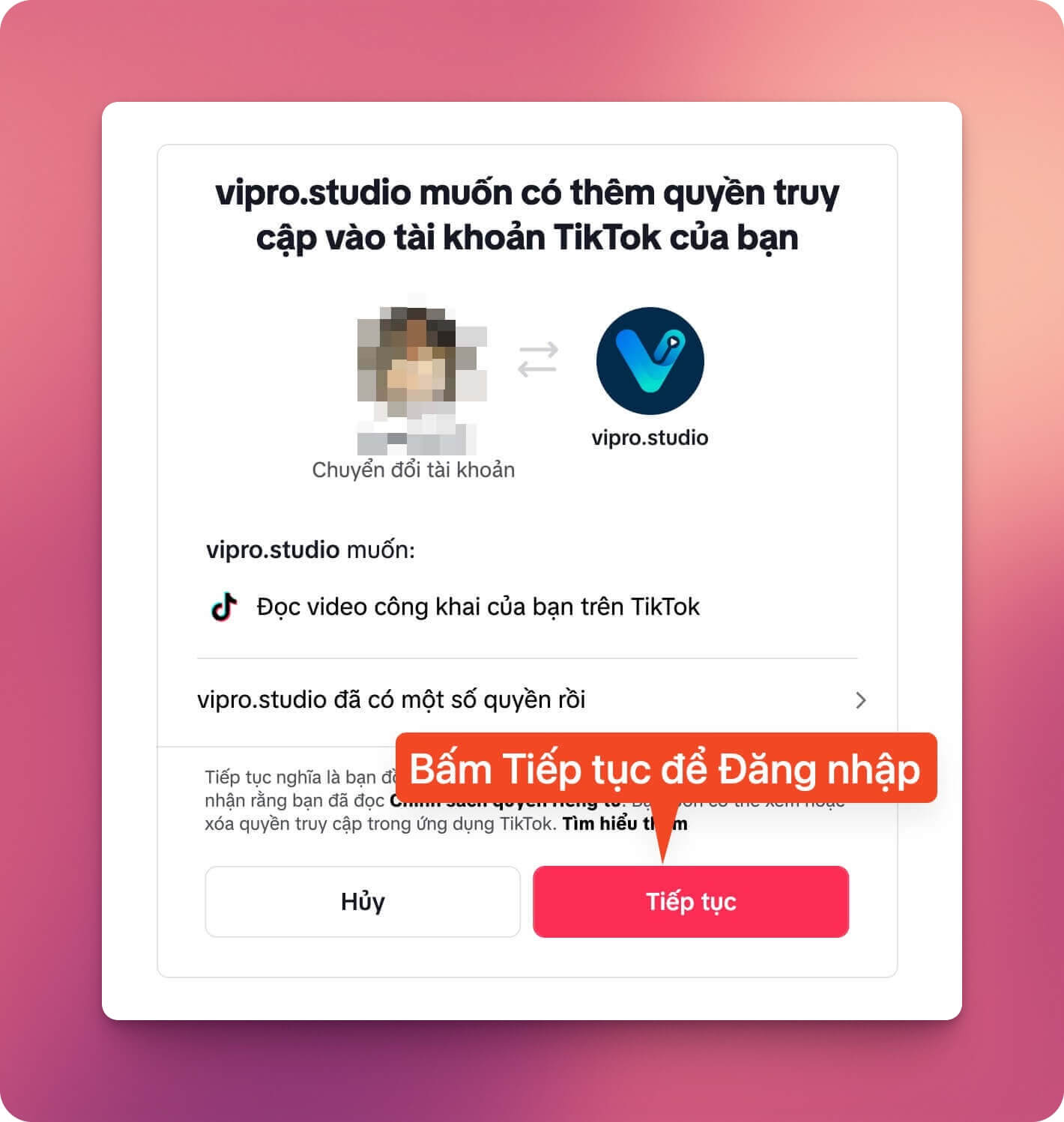 A window will appear asking if you want to open the app, click Open Vipro to open the app. You can check the box
A window will appear asking if you want to open the app, click Open Vipro to open the app. You can check the box Always allow vipro.studio to open links of this type... to avoid being asked every time you login.
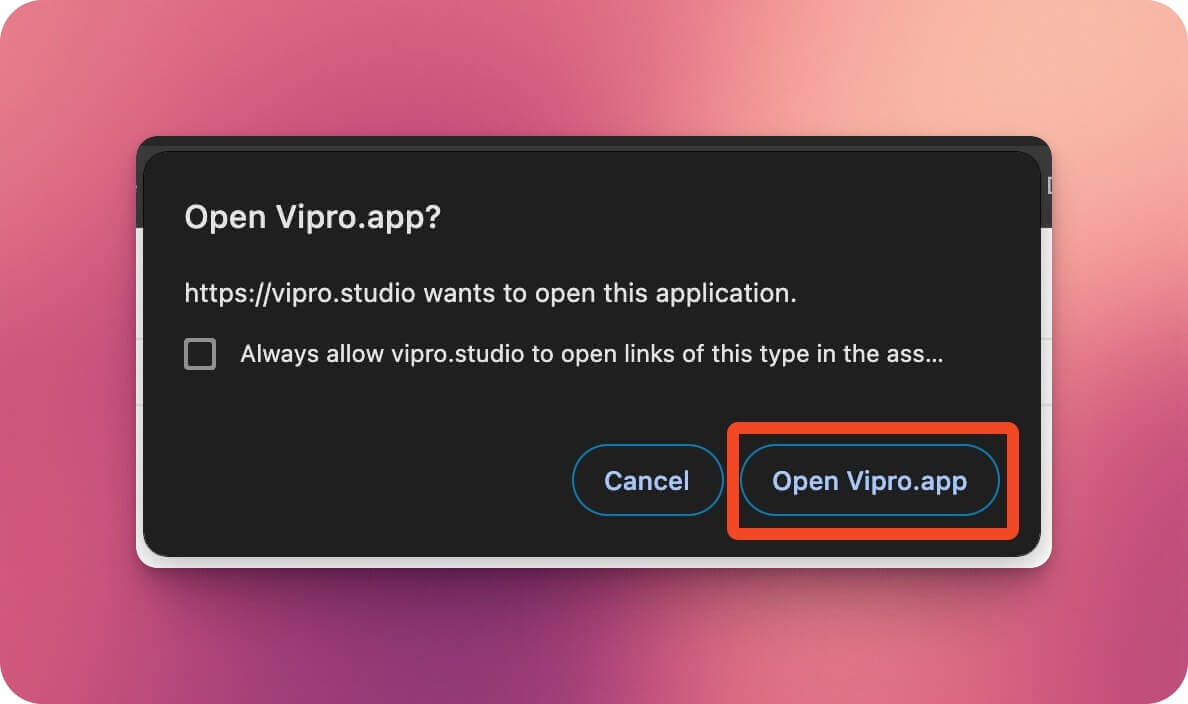 After the app reopens, your TikTok account information and TikTok video content will be displayed in the
After the app reopens, your TikTok account information and TikTok video content will be displayed in the TikTok tab. Your account information includes:
- Username
- Avatar
- Maximum video length limit that you can upload.
Change Account to login to a different TikTok account.
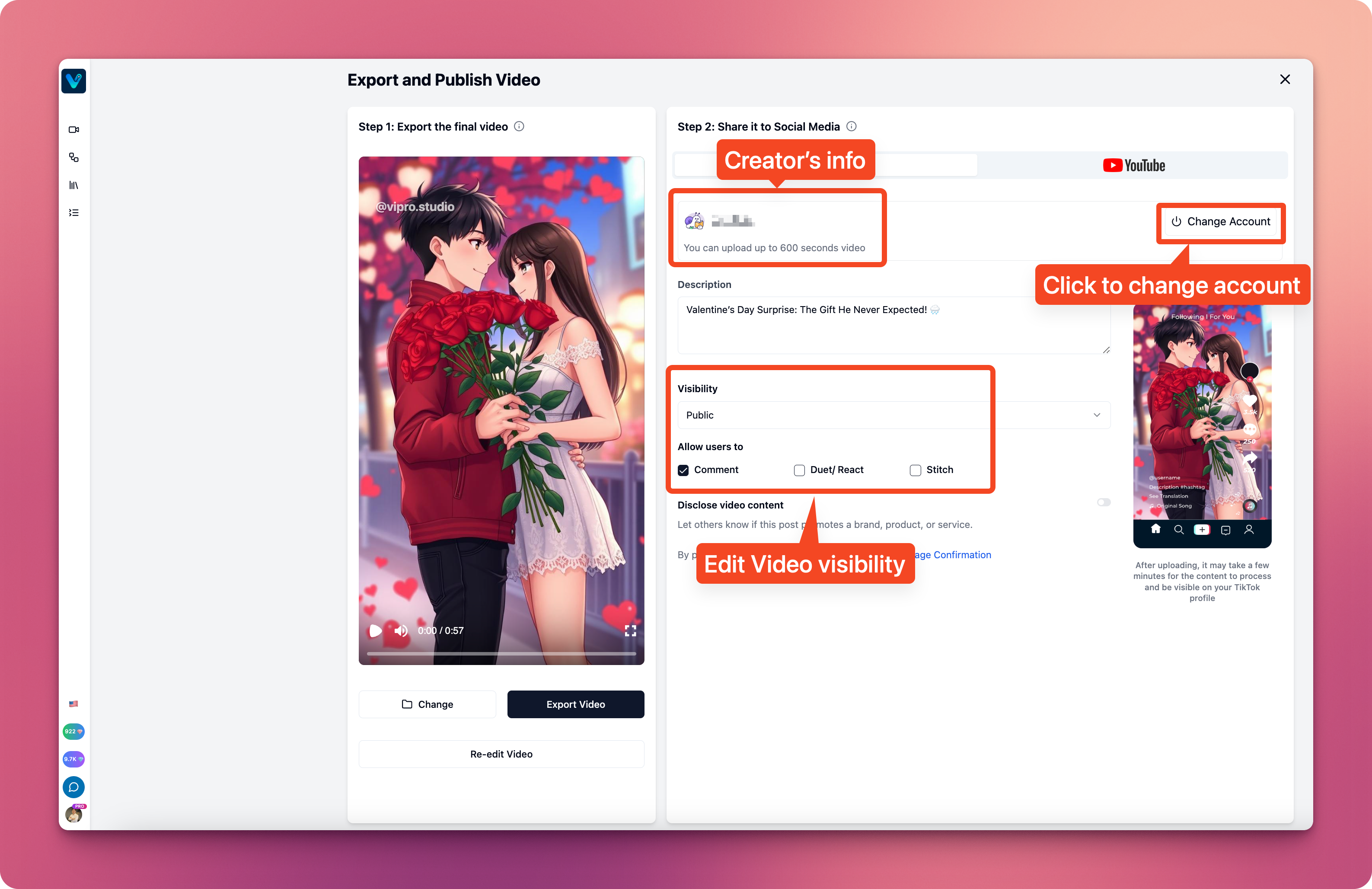
Edit Upload Content
You can adjust the upload content that Vipro AI has generated, including:- Video caption
- Visibility settings
- Enable/disable Comments, Duet, Stitch
- Enable/disable advertising or regular video type
Upload Video
You can click theUpload Video button to start uploading your video to TikTok. For the web version, your video will be uploaded in the background from our server to TikTok. For the desktop version (PC), the video will be uploaded directly from your computer.
After the video is uploaded, the TikTok screen will display information about the uploaded video, including:
- Video preview
- Link to your TikTok Studio, where you can view the uploaded video on your channel.